Project code masking
The following SAP tutorials guides you how to define project code masking in SAP step by step. In our previous SAP training tutorial we have discussed about how to define special characters for project. Project code masking helps how your project definition and WBS looks like.
You can define project code masking by using one of the following SAP navigation method
- SAP IMG path: – SPRO -> IMG (F5) -> Project system ->Structure -> Operative structure -> Work breakdown structure ->Project coding mask -> Define project code masking
- Transaction code: – OPSJ
Step 1: – Enter transaction code “OPSJ” in the SAP command field and enter.
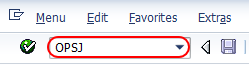
Step 2: – On the project number editing screen, click on “New entries”

Step 3: – On the new entries screen, update the following fields.
- Project Identifier:- Update the ID that identifies the project identifier in SAP. It tages in the next coding mask field. For example if you update x, the system uses that set of number in all projects.
- Coding mask: – Update the coding mask data, this coding mask determines how the project id look like when you create a project.
- Description: – Update the descriptive text of the project identifier.
- Lck: – Check this option if you want this coding mask for only projects that have special importance and you can not create new projects with this coding mask.
- Lks: – Check this option if you want use coding mask for a standard projects.
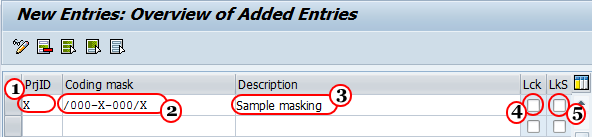
Click on save button to save the configured project code masking data.

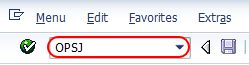
Leave A Comment?
You must be logged in to post a comment.