Welcome to the tutorial about SAP Functional Location! After reading this tutorial, you will learn what is a functional location and its role in Plant Maintenance module of SAP. Also, we will show how to create new functional location, edit and display existing ones.
SAP functional location is a multi-level, hierarchal structure that is part of a technical structure. SAP functional locations are created for execution and recording of maintenance tasks, to control the cost over specific area of plant and to find the condition of an operating system.
A functional location is created according to a hierarchy, and can be structured on one of the following basis:
- Functional (e.g., a power station, a lathe area)
- Process related (e.g., color, assembly)
- Spatial (e.g., location)
Create SAP Functional Location
The mask for a functional location is created using the structural indicator. The indicator includes a coding template and hierarchy levels. In the structure indicator, you can use alphanumeric characters but no special characters are allowed. Which character is to be used and how these characters are grouped and split is controlled in the coding template. The hierarchy levels are used to define the level in the structure.
X = Alphanumeric character
A = Alphabetic character
N= Numeric character
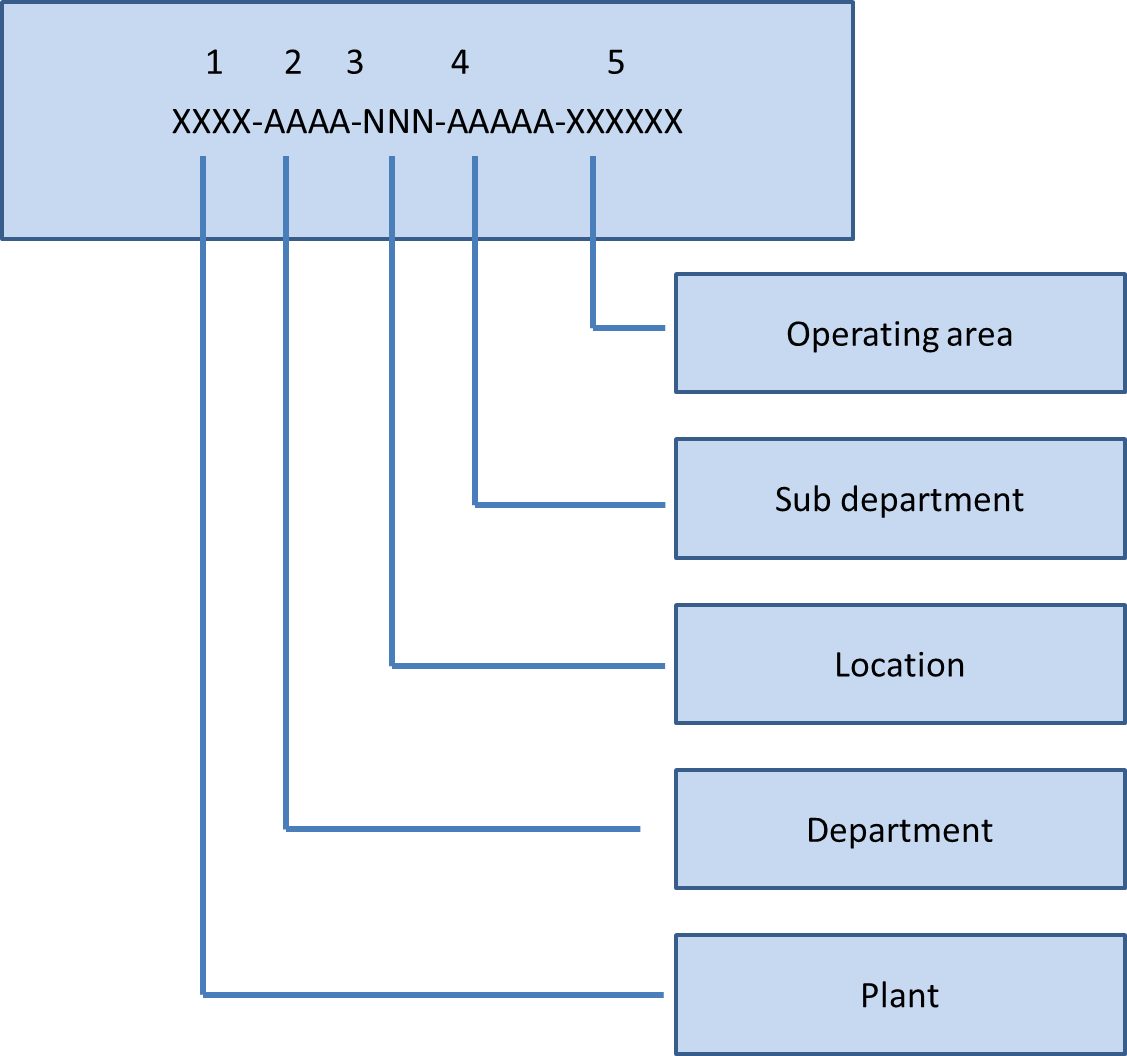
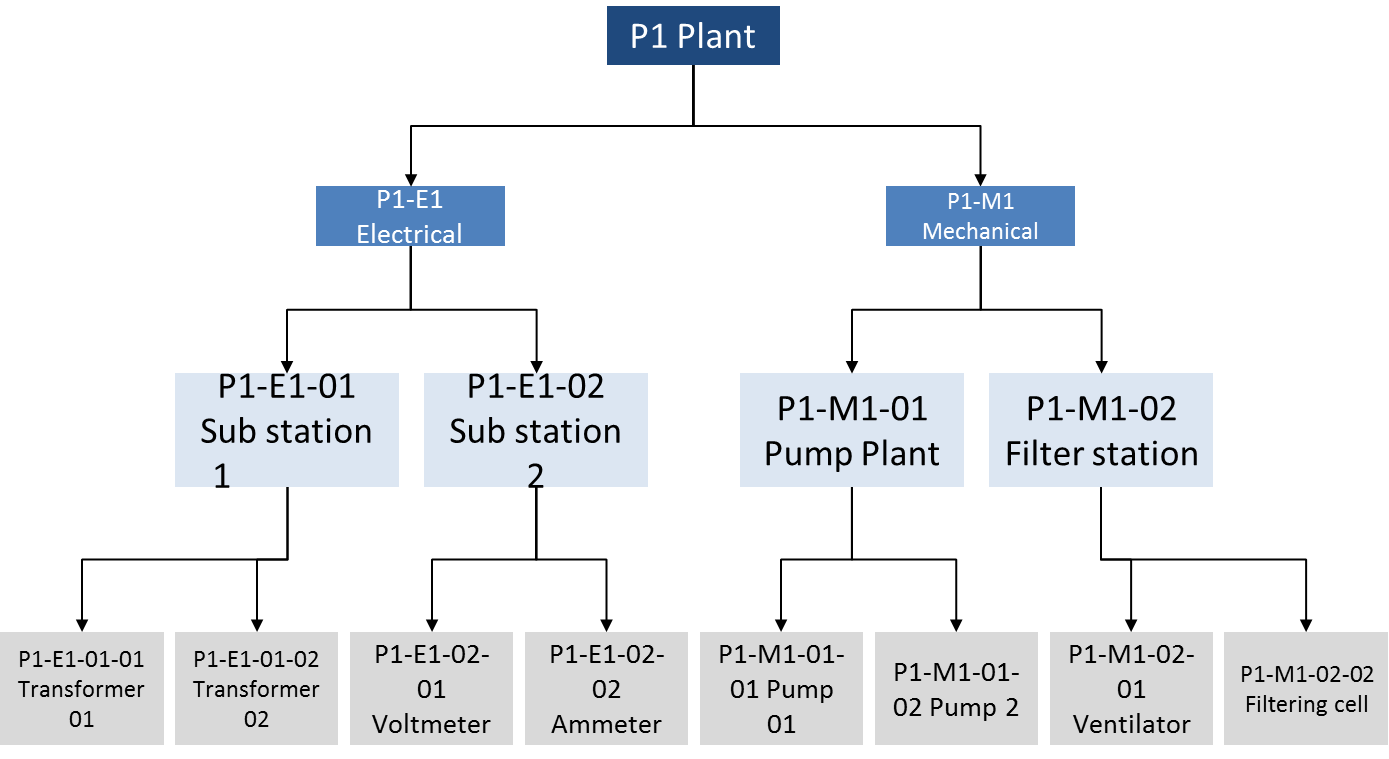
The master data of SAP functional location has the following views:
- General
- Location
- Organization
- Structure
Let’s discuss the steps to create SAP functional location. First, you need to navigate to the following path in SAP Easy Access menu or directly start the transaction IL01.
Logistics > Plant Maintenance > Management of Technical Objects > Functional Location > IL01 – Create
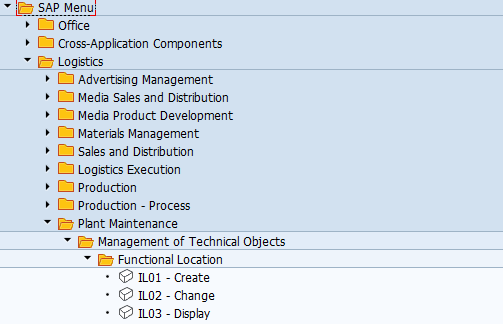
Start the transaction IL01 to create a new SAP functional location.
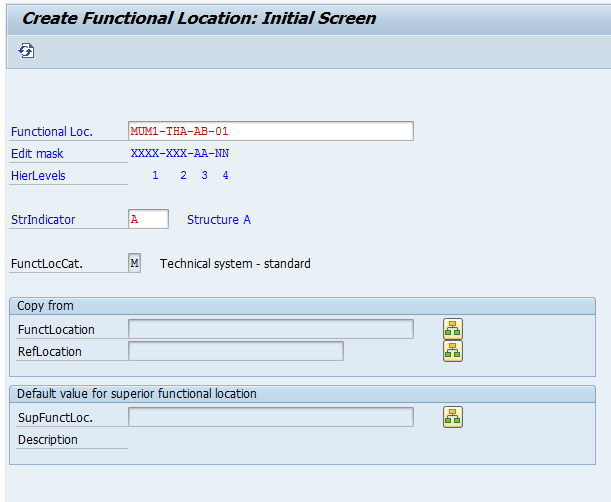
Enter the name of the functional location and press Enter button to continue.
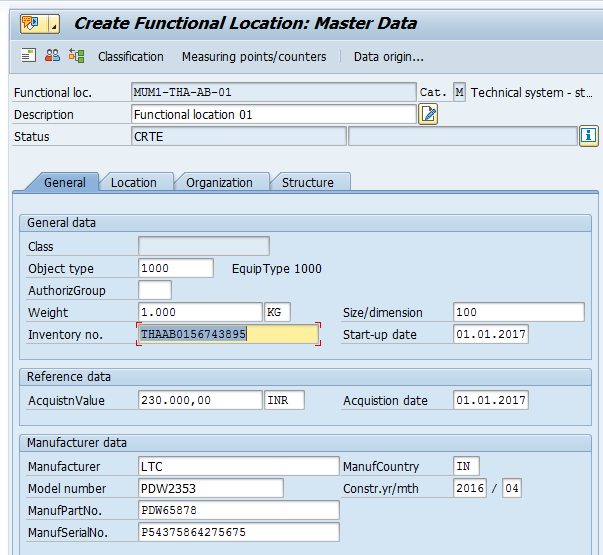
On the General tab, you should enter the required data like object type, inventory number and manufacturer data. Next, click on Location tab page.
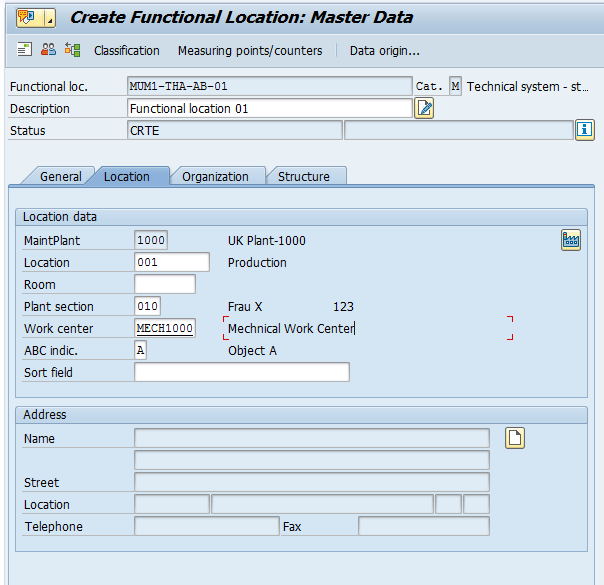
Here you should enter the required details as explained below.
| Maintenance plant | Plant where a technical object is installed and maintenance activities will be performed. |
| Location | Location is the place where the functional object is physically installed. |
| Plant Section | Maintenance plant can be divided into subparts. |
| Work Center | Work center defines where and when the maintenance operation will be performed. |
| ABC indicator | The following ABC indicators are possible: A – important, B – less important, C – relatively unimportant. |
Now, let’s click on Organization tab page.

Here, we need to enter the required data related to organization of functional location. After that we can proceed to Structure tab page.
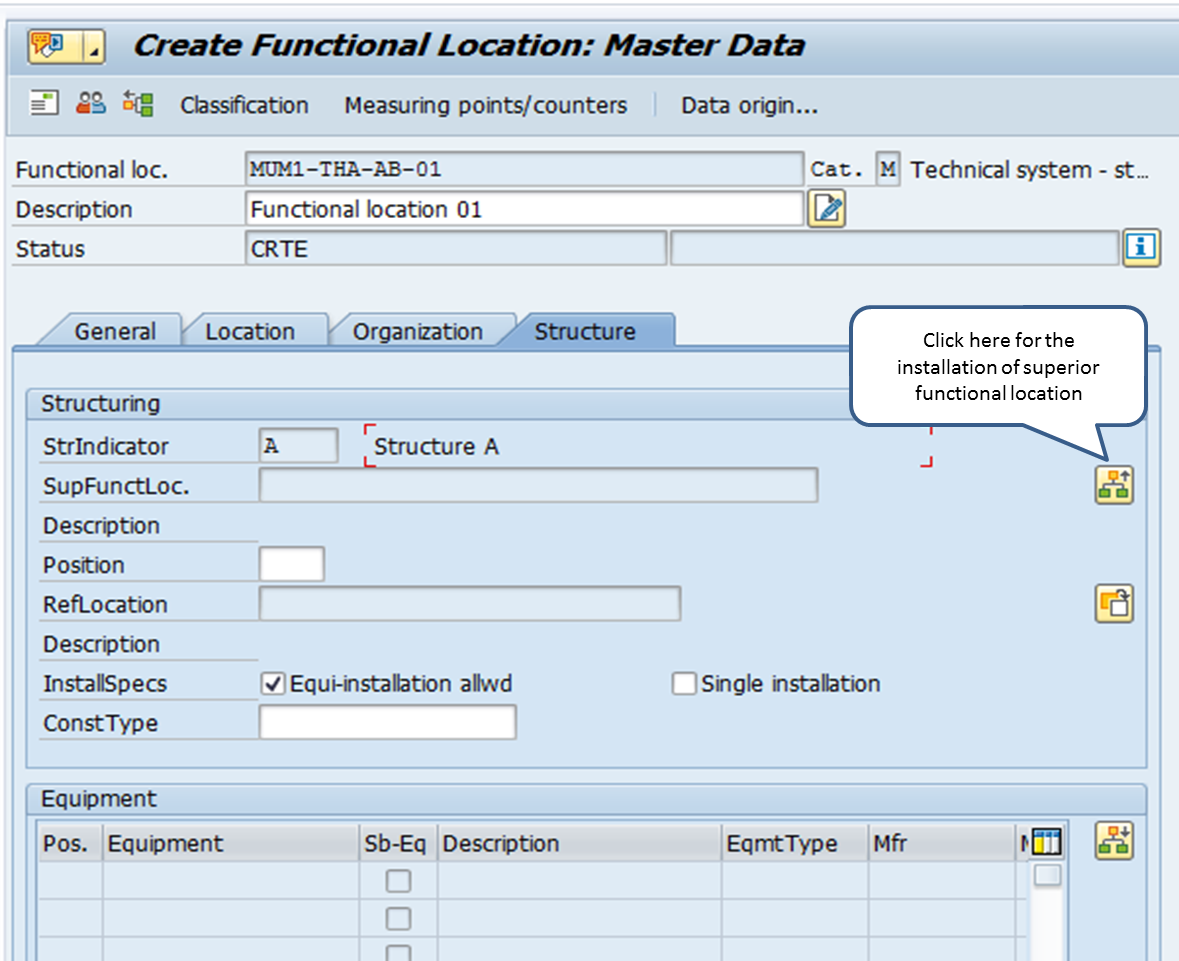
The fields here are optional. If equipment needs to be installed on this functional location, then the checkbox ![]() should be marked.
should be marked.
![]() indicator shows whether only a single piece of equipment or several pieces of equipment can be installed at this functional location at the same time.
indicator shows whether only a single piece of equipment or several pieces of equipment can be installed at this functional location at the same time.
If a higher level functional location needs to be mapped to the current functional location, then click Change superior icon ![]() . If you click on this icon, the following screen will appear.
. If you click on this icon, the following screen will appear.
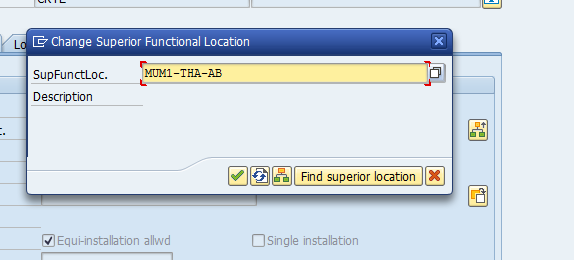
Enter the superior functional location in Superior functional location field. You can automatically find the superior functional location by clicking ![]() icon. The system will check for superior functional location based on the SAP functional location structure.
icon. The system will check for superior functional location based on the SAP functional location structure.
Now, if you click on OK icon, then the superior functional location structure identification will get copied into field as shown below.
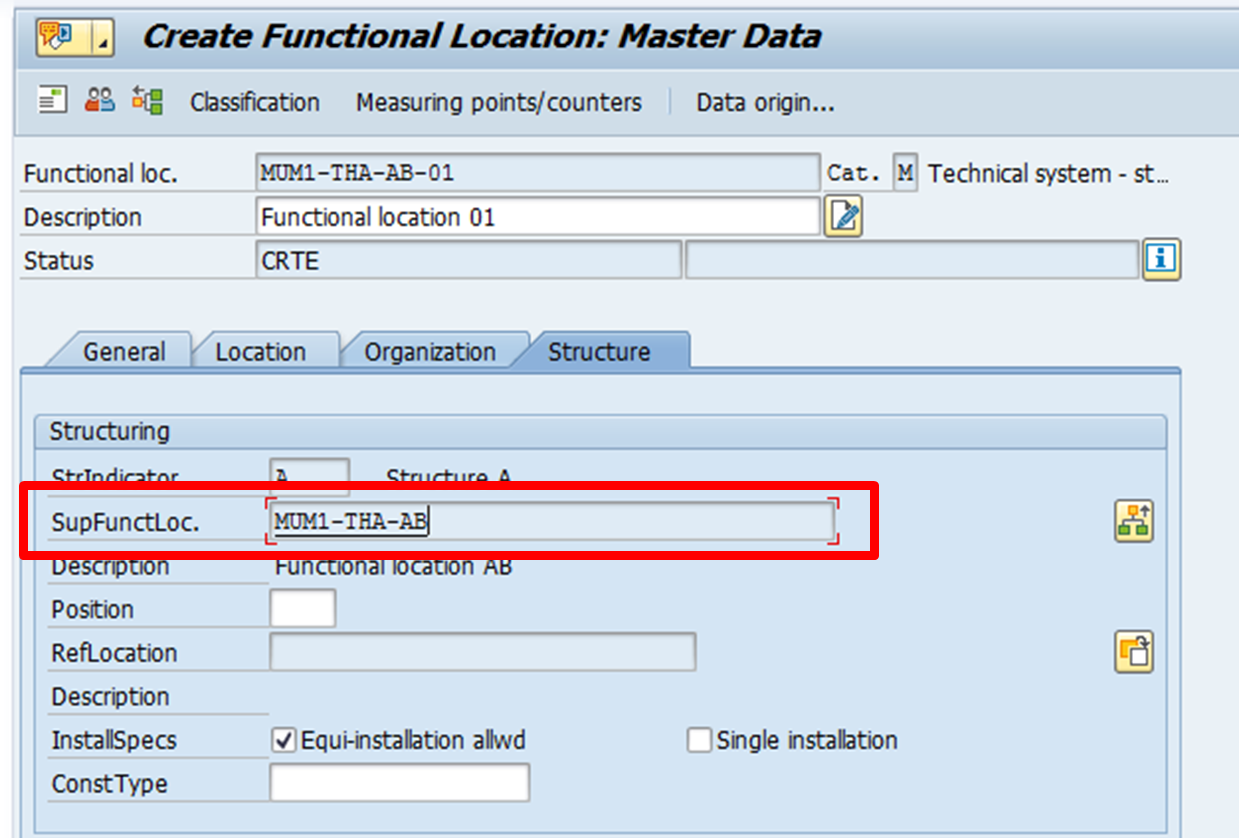
Finally, click on Save icon. A new SAP functional location will be created in SAP ERP system.

Change SAP PM Functional Location
If we need to change data in a functional location created previously, it can be done in the following node of SAP Easy Access menu:
Logistics > Plant Maintenance > Management of Technical Objects > Functional Location > IL02 – Change
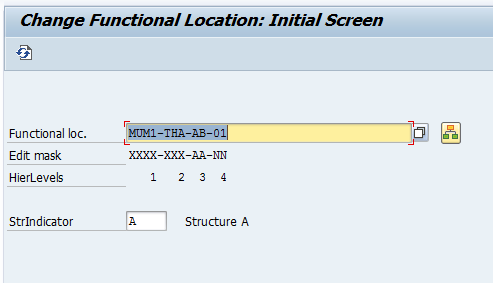
Enter the functional location number and press Enter button.
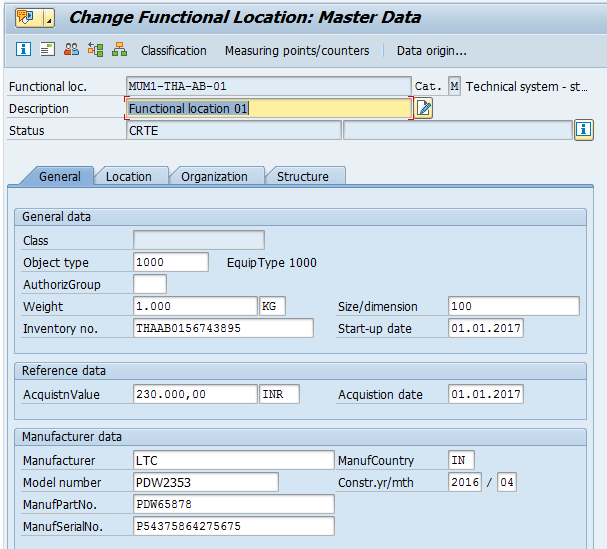
The required data can be changed be clicking on various tabs. The functional location number cannot be changed.
Display SAP PM Functional Location
SAP functional location can be displayed by navigating to the following node in SAP Easy Access menu:
Logistics > Plant Maintenance > Management of Technical Objects > Functional Location > IL03 – Display
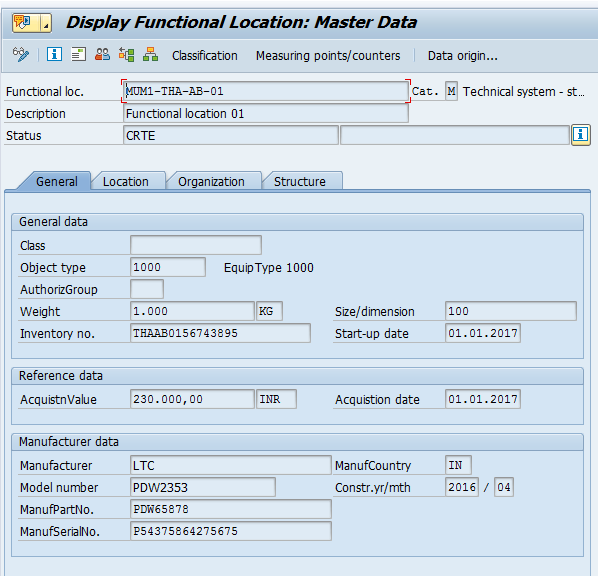
The structure of SAP functional location can be graphically displayed using the following transaction:
Logistics > Plant Maintenance > Management of Technical Objects > Functional Location > IH01 – Structural Display
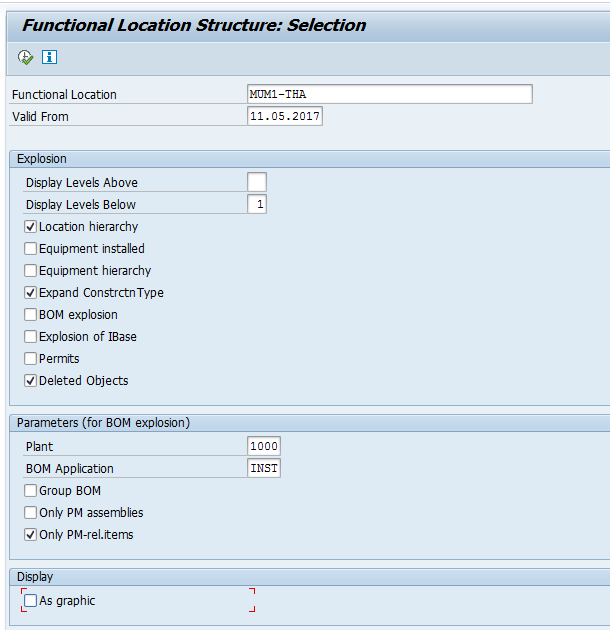
On the initial screen, you need to enter the functional location or superior functional location details and validity start date. In Explosion area, you can select checkboxes to view technical objects linked with this functional location. In Parameter area, you should enter Plant and BOM application.
Next, press Execute button. The following screen will appear with the functional location and linked technical objects in form of a tree.
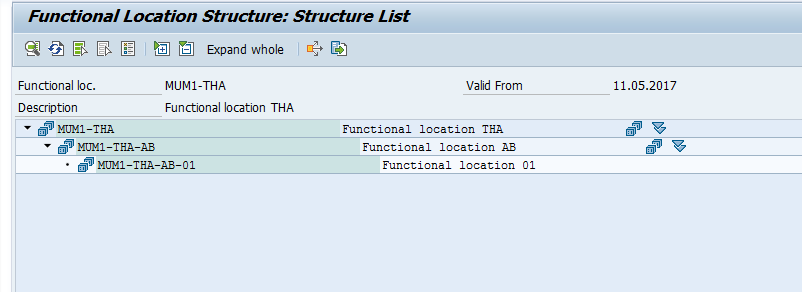

Leave A Comment?
You must be logged in to post a comment.