Welcome to the tutorial about SAP equipment in Plant Maintenance module of SAP ERP. This tutorial is part of our SAP PM training. You will learn about equipment master data in SAP and the purpose of maintaining these details in SAP ERP. We will show how to create a new equipment master record, how to activate/deactivate, and how to install/dismantle SAP equipment.
SAP equipment represents a physical object which can be independently maintained in the industry. Equipment is an asset that can be moved from one place to another. Examples of equipment can be transportation utilities, measurement devices, PC systems, machine spare parts, etc. SAP equipment master record contains the details regarding actual industry objects as required from the plant maintenance perspective.
Equipment is created in SAP system for the following reasons:
- Monitoring of the objects that require maintenance during their usage.
- Carry out maintenance tasks for the individual objects from time to time.
- Keep a record of the maintenance tasks performed for the objects for future reference.
- Analysis of objects performance over a period of time.
SAP Equipment Master Record
SAP equipment master records are maintained at the client level in SAP and hence equipment numbers are valid at the whole corporate level. SAP equipment master record helps in keeping various details about a piece of equipment like its manufacturing details, value details, location and status details, etc.
Create SAP Equipment
The process to create a master record for equipment is as per described below.
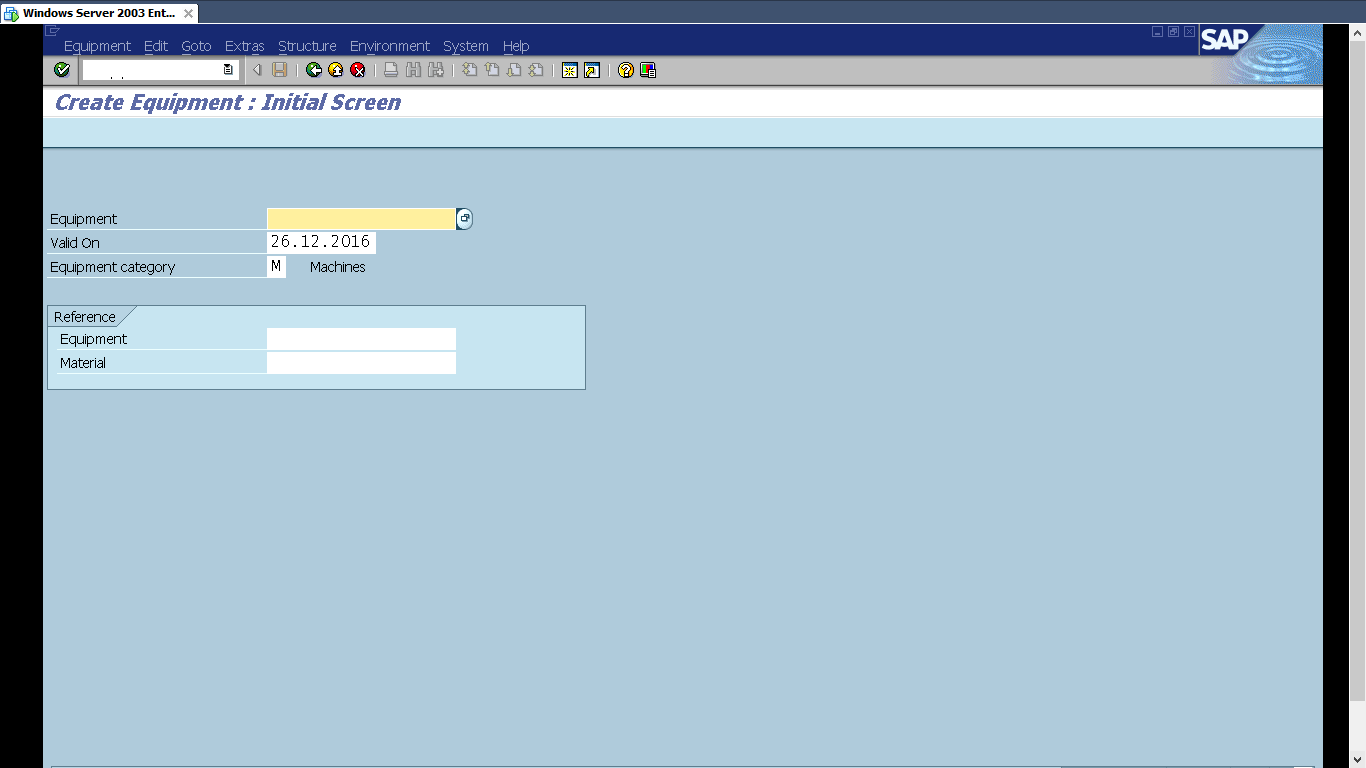
Start the transaction IE01 and on the initial screen enter the Equipment number, Valid On date and Equipment category. Equipment number can be assigned in two ways. It can either be assigned internally by the SAP system or it can be assigned externally by users themselves. It is defined using configuration settings.
The valid on date is the date from which the Equipment is started to be used. Equipment category is used to categorize the equipment as per equipment usage in the industry (e.g., if it is electric equipment, mechanical device, resource and tool or machine, etc.)
Press Enter button, so that the next screen ‘Create Equipment: General data’ will be shown, where you can enter the general details of SAP equipment.
General: In this section, the equipment data like manufacturer name, acquisition value, dimensions and year of construction of equipment, etc. is maintained.
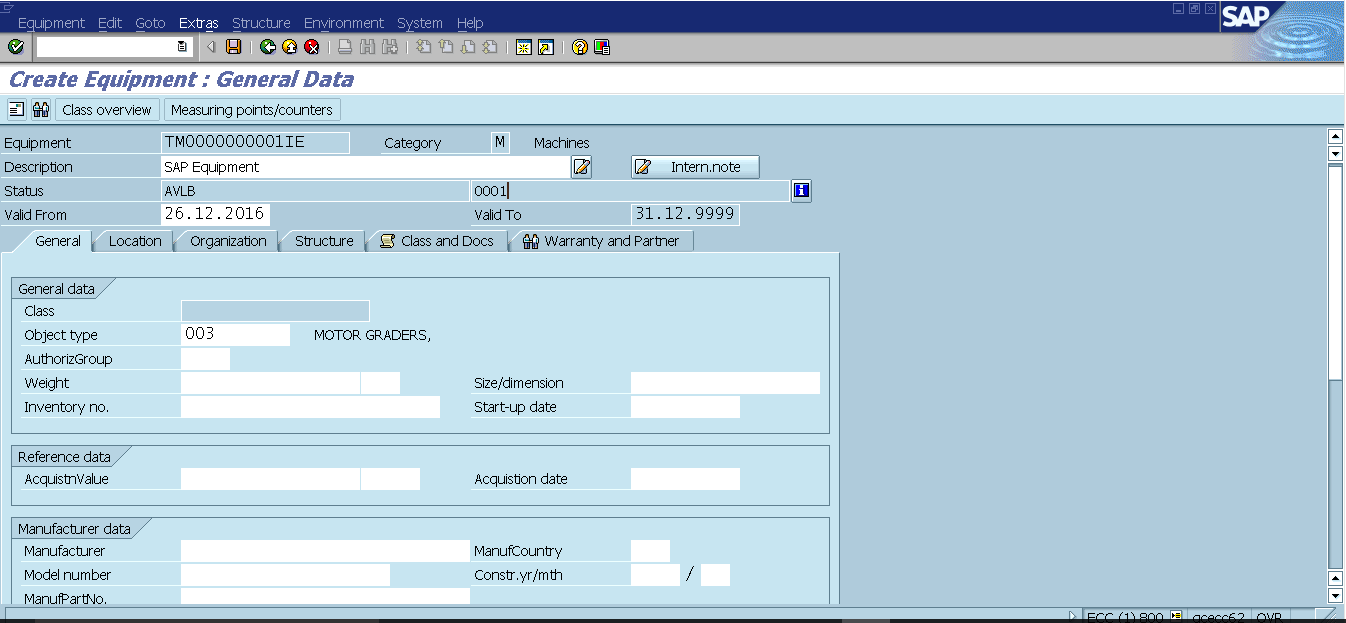
Location and Organization: These sections contain the equipment details like maintenance planner group, the responsible work center, the maintenance plant, the cost center which is assigned to the equipment, etc. Data in these sections depends on the maintenance status of the equipment at that time. This allows the user to track location and costing relevant data for the equipment.
Structure: This section has details about functional location/superior equipment on which this piece of equipment is installed. There is also a link to dismantle the equipment from a functional location.
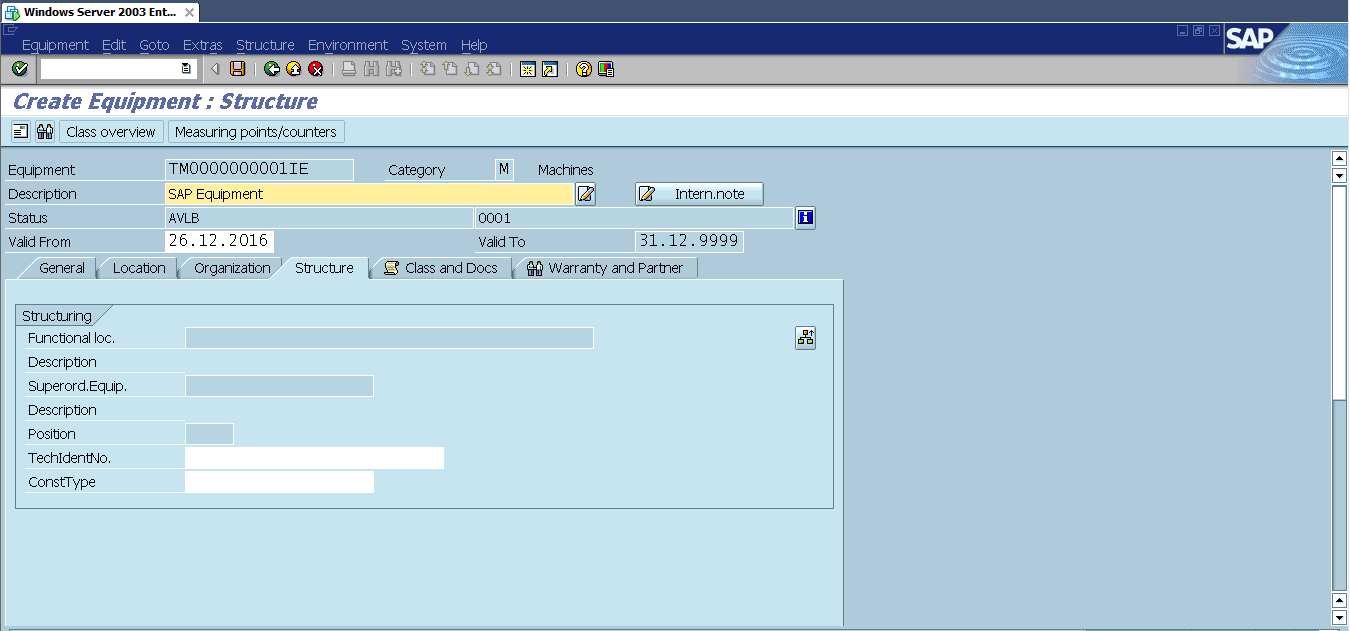
Warranty and Partner: In this section, the details regarding equipment warranty like warranty start date and end date can be entered, indicators for inherited warranty (warranty received from a superior equipment) and pass on warranty (if the equipment warranty also applies to subordinate Equipment) can be selected. The details for partners like supplier, purchaser, responsible employee, etc. which are associated with this equipment while its used in a certain process can be entered.
Classification: SAP classification system allows to maintain the characteristics of a piece of equipment to classify it as per its specifications. Classification helps in finding similar pieces of equipment in the system faster.
Measuring points/counters: Measuring points/counters represent physical or logical location at which a condition (like temperature inside a furnace for example) is described. To maintain the measuring points for the piece of equipment, click the button ‘Measuring points/counter’ from the application toolbar. On the next screen, you can select the characteristic (like for example temperature, speed, etc.), measurement position, indicator to state whether the measuring point is a counter, details to describe the measuring point. After entering the details, select back button to show the equipment general data screen.
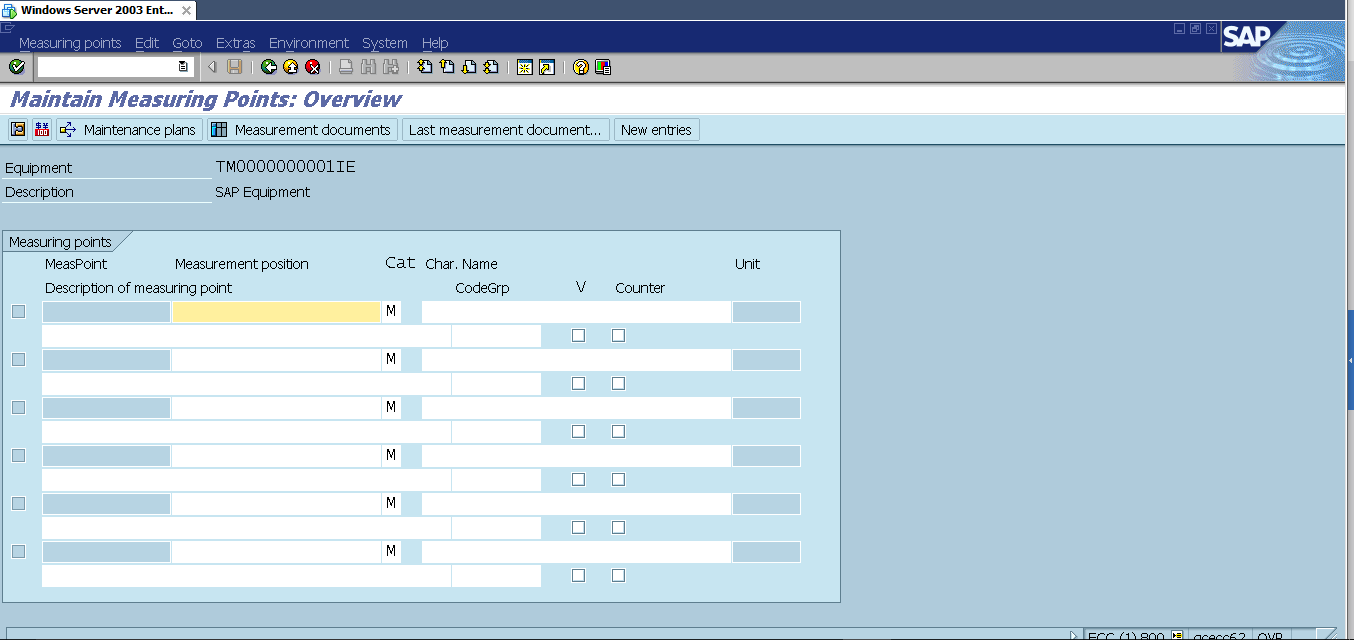
SAP equipment master record also allows to maintain details like the permits, documents assignment and address assignment to provide more details pertaining to the equipment. Configuration can be made to customize the equipment master record view as per business requirements. After maintaining data in the mandatory and required fields, you can click Save button to finally create SAP equipment.
Change SAP Equipment
The data from SAP equipment master record may be required to change due to some of the following reasons:
- The data entered in the equipment master is incorrect.
- The equipment location or organization data is changed, due to which its data needs to be updated.
- The equipment usage (category) is changed with respect to the earlier usage.
SAP equipment master record can be changed using the transaction code IE02.
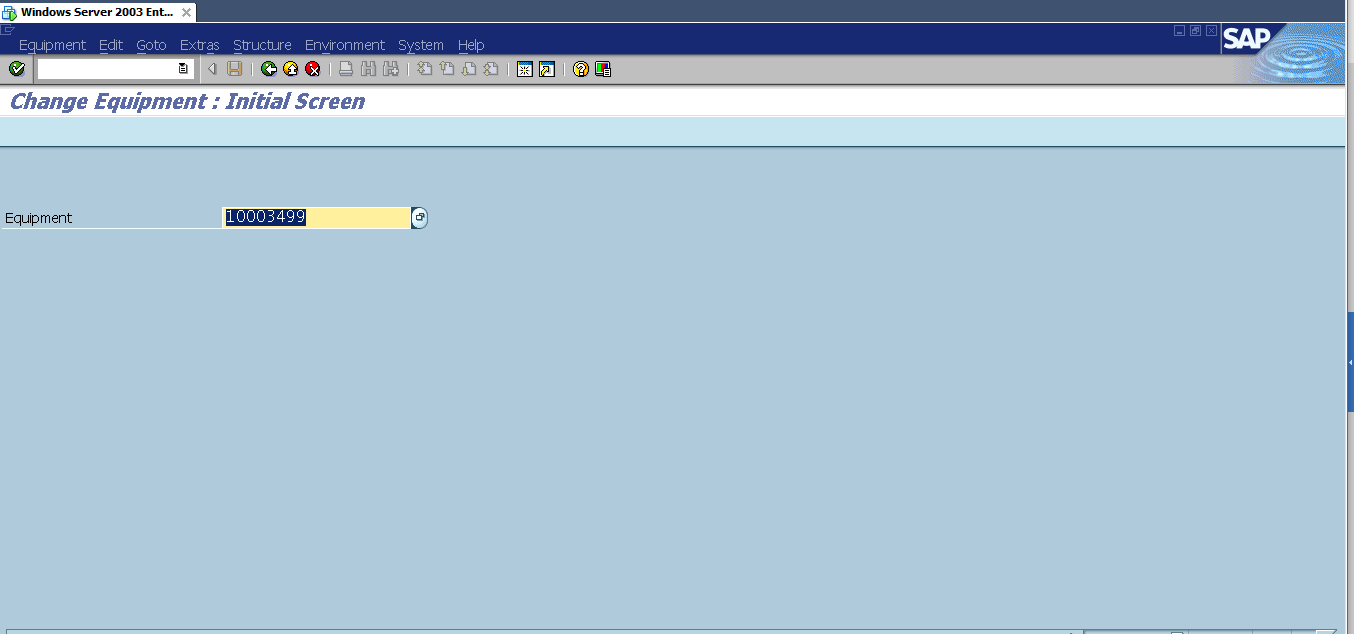
Activating and Deactivating SAP Equipment
You can activate or deactivate the equipment from SAP equipment master record. The equipment can be set as inactive in case if you want to scrap the equipment but need the equipment data to be available in the SAP system for statistical reasons.
To carry out deactivation, go to the equipment master record in change mode and use this menu path:
Equipment > Functions > Active <–> Inactive > Deactivate
It is possible to reverse the inactive equipment to active state if required.
Also, if SAP equipment is no longer required in the system for evaluation or statistical reasons, then deletion flag can be set for the equipment. After setting the deletion flag, it cannot be reversed and the only way to retrieve the data for this equipment is to copy it during creation of a new equipment.
The setting to put the deletion flag is to use the following menu:
Equipment > Functions > Deletion flag > Set
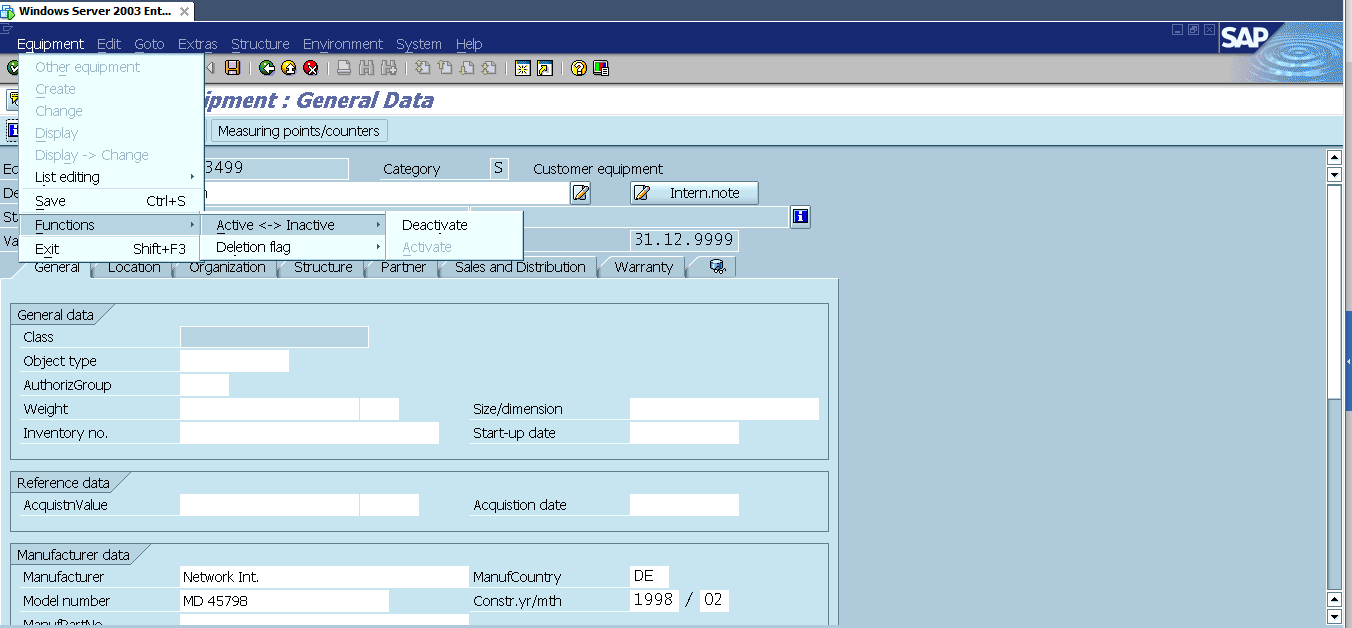
Installing and Dismantling the Equipment
SAP equipment can be installed on a functional location or a superior equipment. In order to install SAP equipment on a functional location, go to the equipment in a change mode and select Structure tab. On the Structure tab, if you click the button ‘Change InstLoc’, a pop up window will appear where you can enter installation date and time. Then, click continue button to install SAP equipment on a functional location. Next, click Save button to save the equipment.
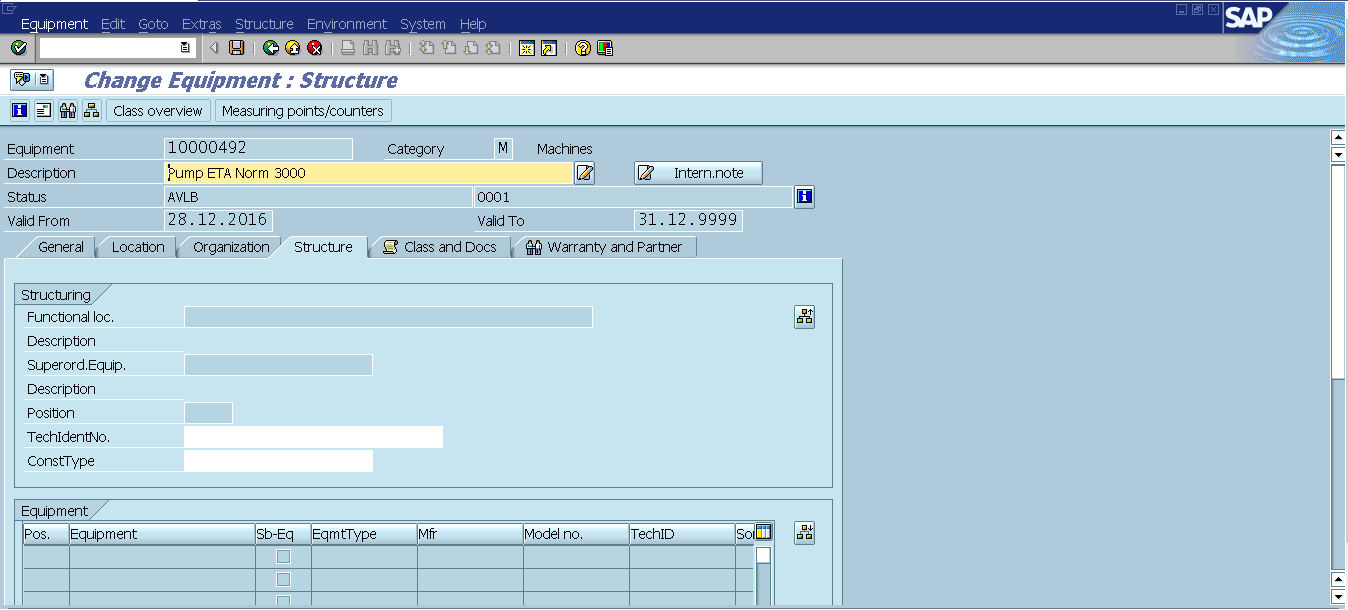
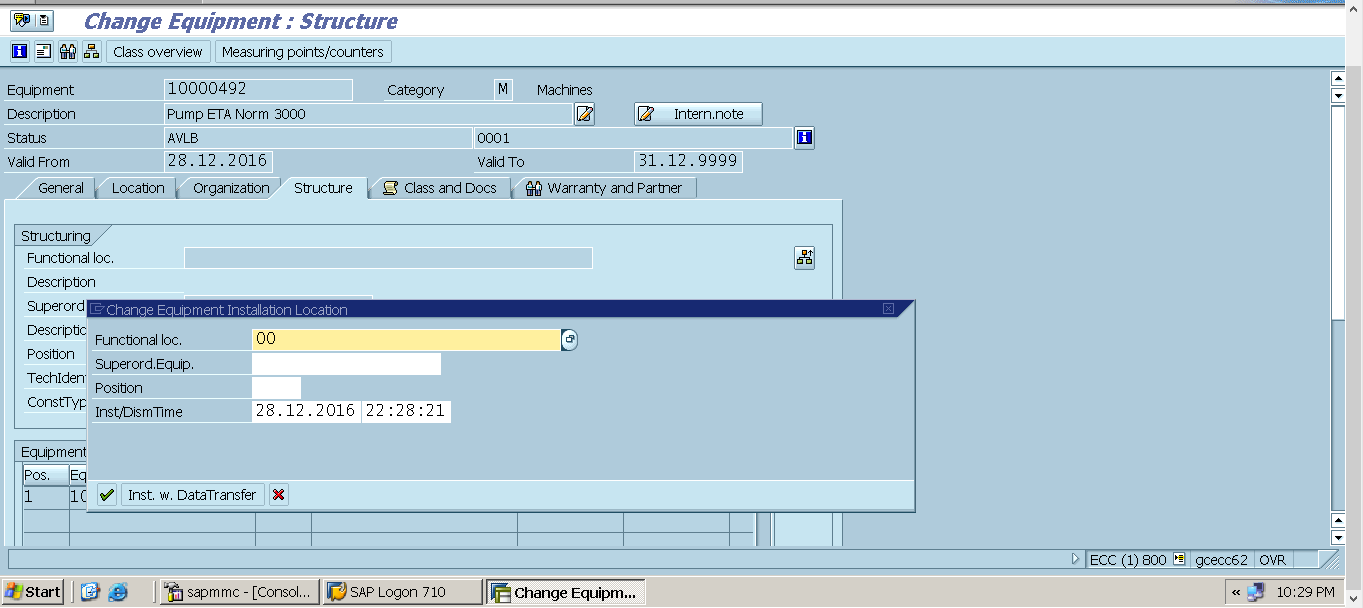
To dismantle SAP equipment from a functional location, go to the equipment in a change mode and select Structure tab. On the Structure tab, if you select the button ‘Change InstLoc’, a pop up window will appear where you can enter dismantle date and time. Then click continue button to dismantle the equipment from the functional location. Finally, click Save button to save SAP equipment.
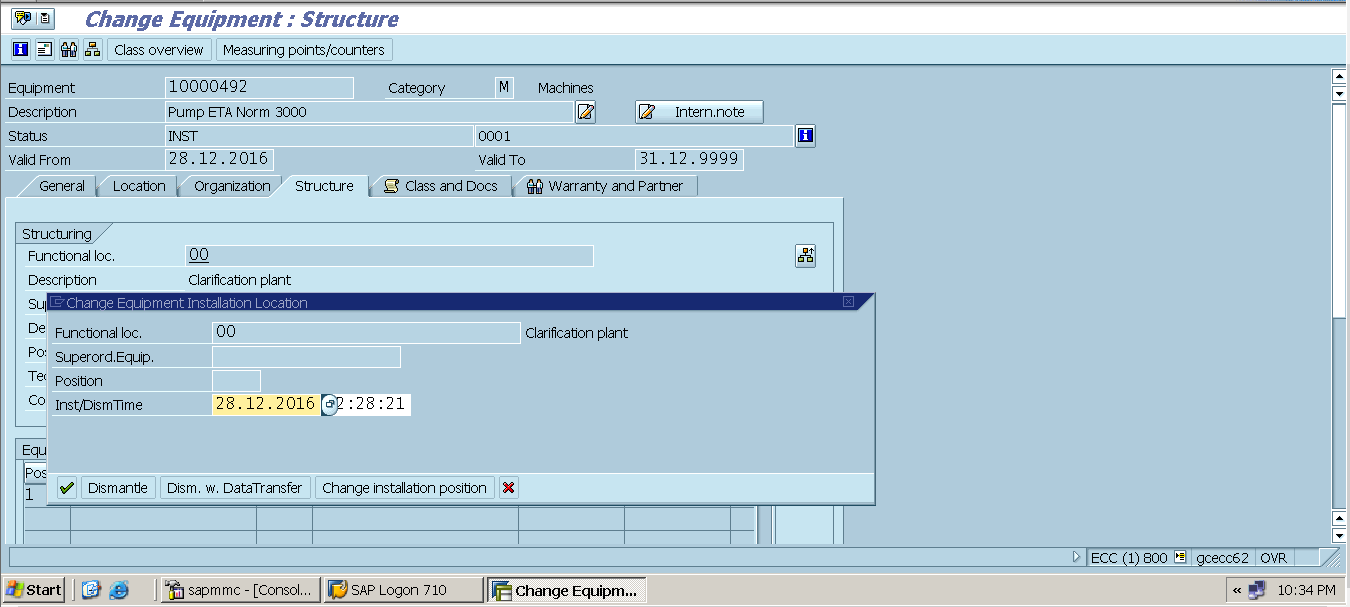
To install or dismantle a sub-equipment from a piece of equipment, go to the equipment master record in a change mode and select the structure tab. On structure tab, click button ‘Change InstLoc’ from the equipment section, then next screen will be shown. Follow the next procedure to install or dismantle sub-equipment.
Installation Process: Enter the sub-equipment number, position and installation date/time in the table on the installation location screen (position is where you want to install the sub-equipment in the equipment hierarchy). Press Enter button so that the sub-equipment row is grayed out in the table and the sub-equipment will be installed on the equipment. Click Back button to return to the change equipment screen. Next, click Save button to save SAP equipment.
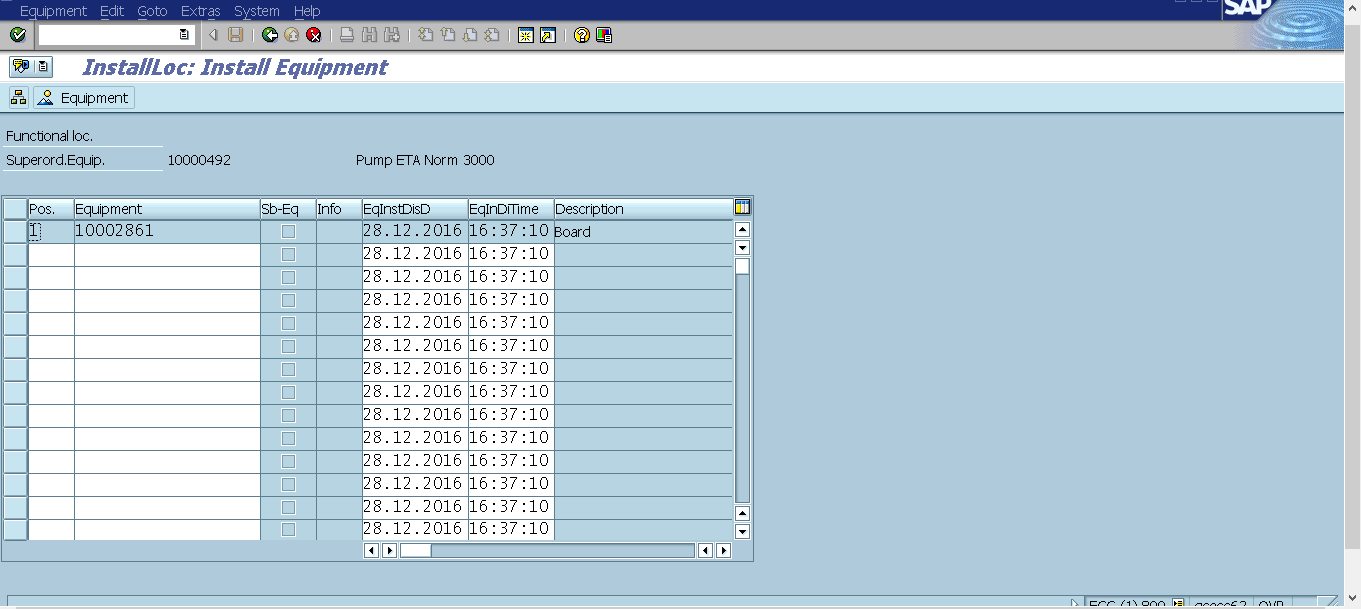
Dismantle Process: To dismantle the sub-equipment, select the row for the sub-equipment in the table and select Dismantling button on the application toolbar. Then, a pop up window will be shown. In the pop up window, enter the dismantle date/time and press Continue button at the bottom. Sub-equipment will be dismantled from the equipment. Click Back button and next Save button to save the SAP equipment.
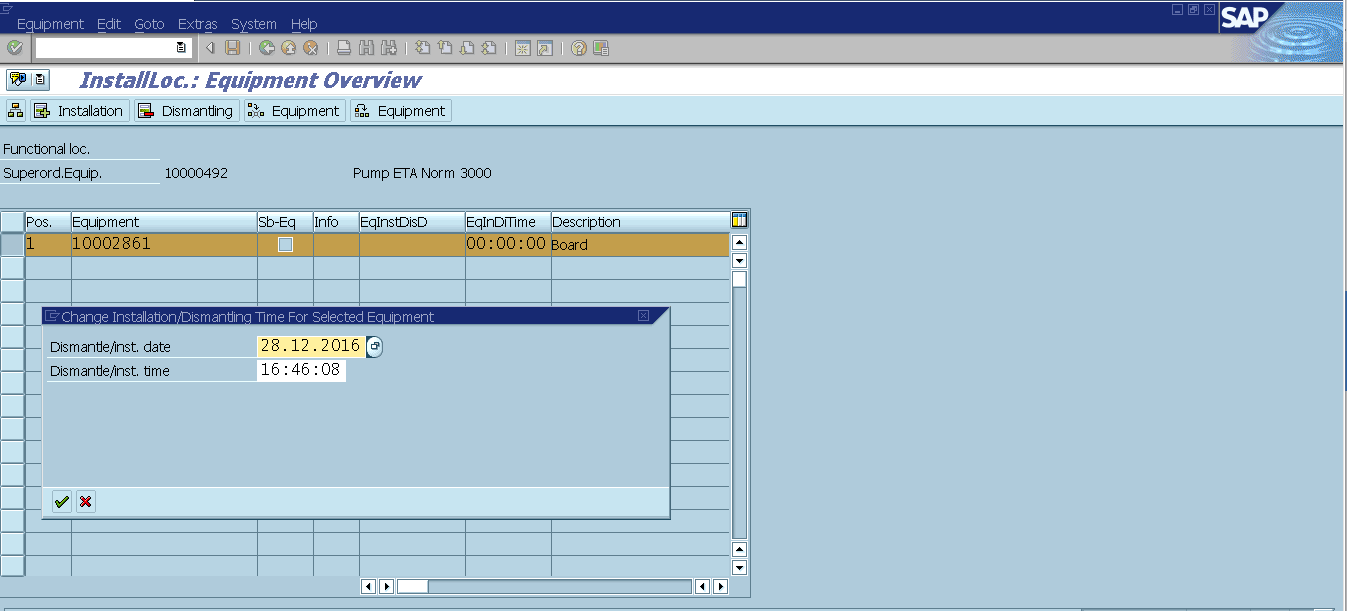

Leave A Comment?
You must be logged in to post a comment.