Introduction
In this blog post,I will share a simple demo Integration Flow that create and deploy an encrypted message in HCI. Explain how to encrypt and decrypt information.
Furthermore, I’ll encrypt information from SuccessFactors and deliver it to a third party,and then this will not be a problem.
Create PGP keys
1.Download gpg4win software and install it
2.Use it to create pgp keys. I’ll generate two keys,one for encryption(eccp_001),another for signature(becknwj).
Refer to screenshot
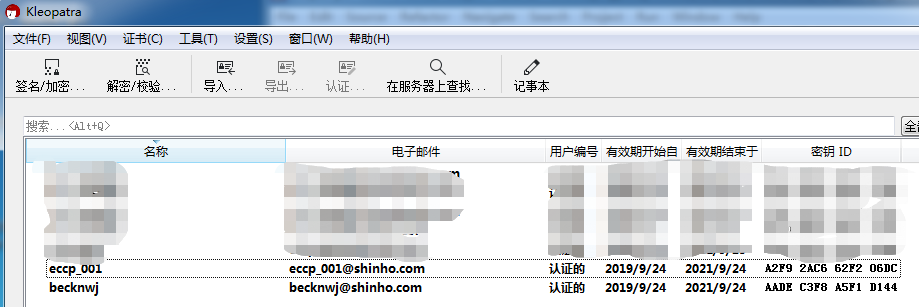
3.export public key(“eccp_001”)
You can export as many as you want,named “pubring”.
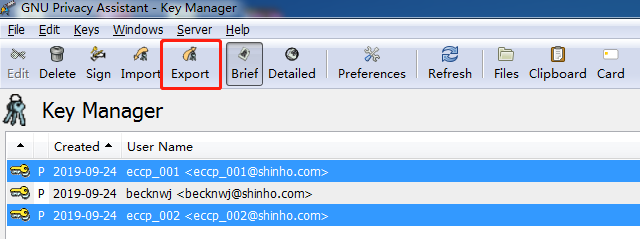
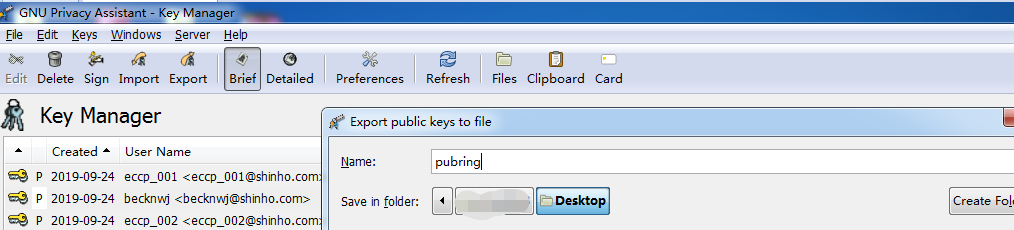
Go to CPI -> Manager Security.
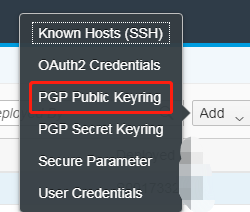
Caution:If you have deployed pubring in CPI and want to add another public key, you should download pubring from CPI,and import it to Key Manager,and export them together.
Otherwise,you will lose the existing keys!

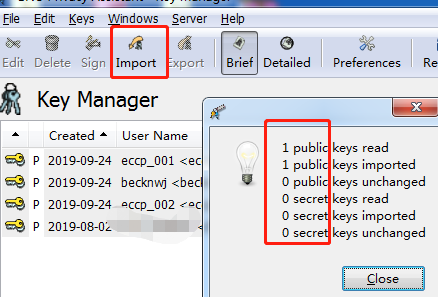
Select multiple ,and export again refering to the export steps above.
Next, export secret key(“becknwj”) for signature(Optional),you can skip this step,no signature.
right click in Kleopatra
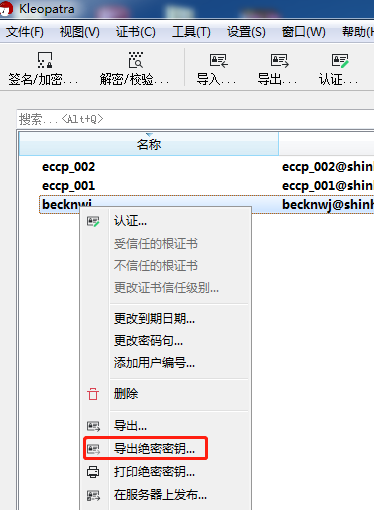
Repeat the above pubring’s step,export “secring” to local ,and import it to CPI.
Create Integration Flow
a simple flow to explain the PGPEncryptor.
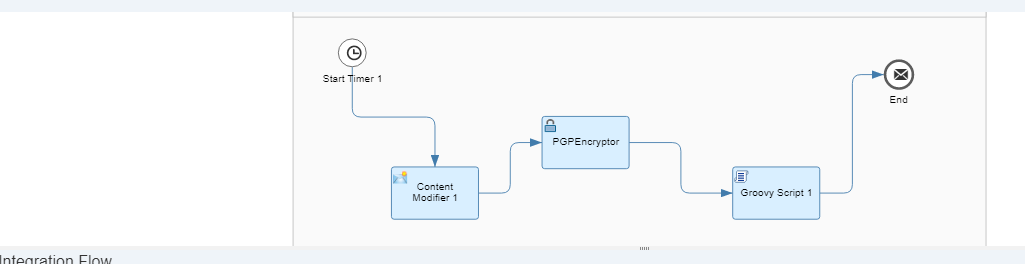
The Content Modifier contains the following static text.
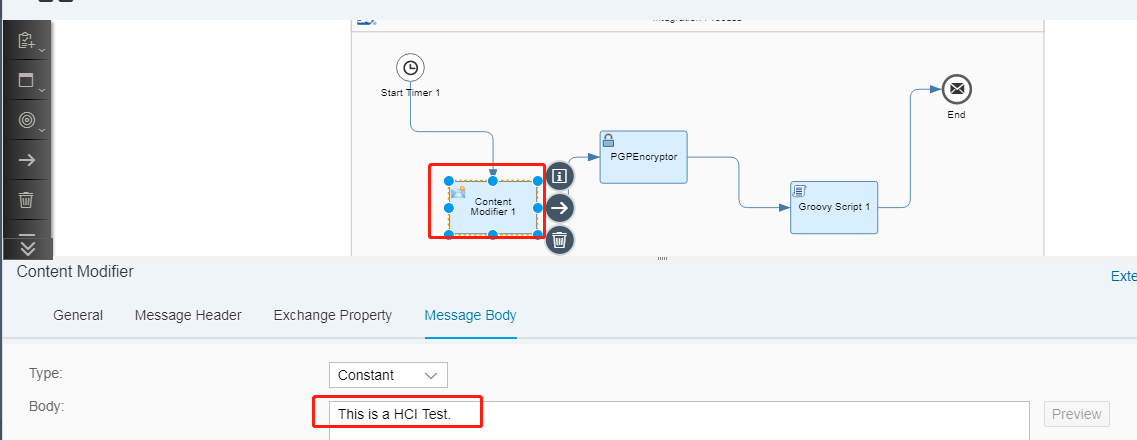
The PGPEncryptor is configured as screenshot.
Signatures: you can select “None”, it’ll not be required for “secring”.
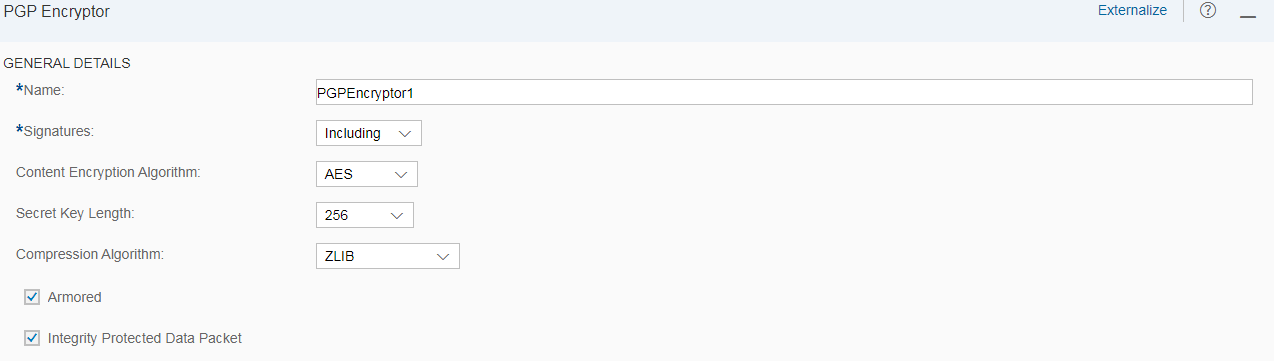
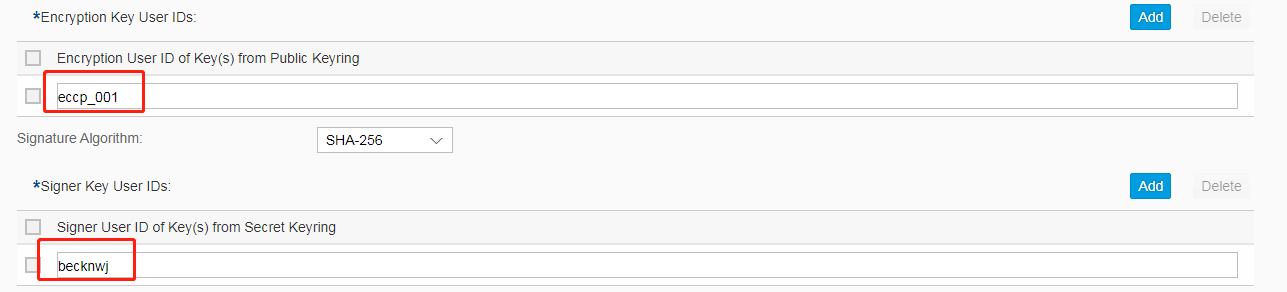
After the flow is deployed , you can get a messagelog.
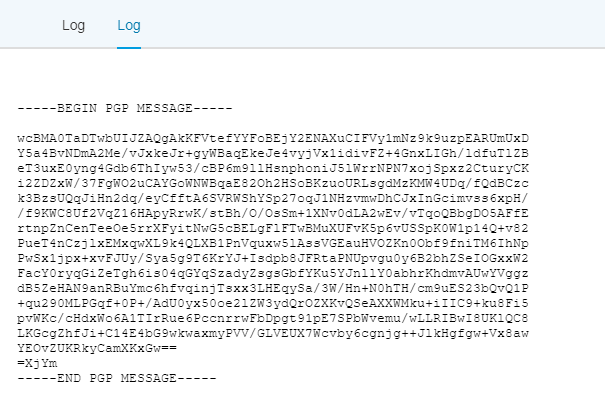
Decrypt the file
Use the Kleopatra to decrypt the file
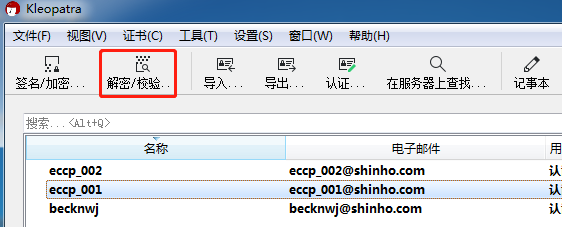
Input password and click OK.
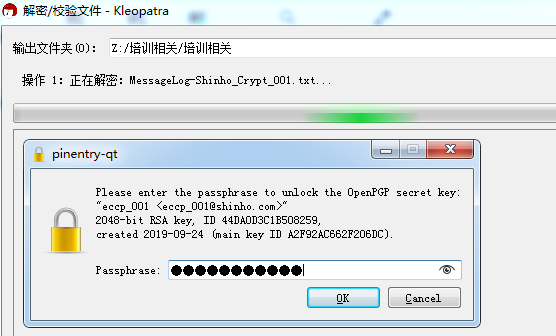
Save All.
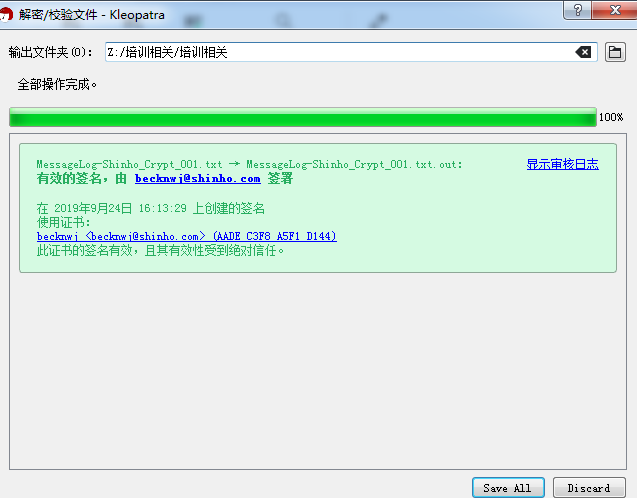
Get it.

Conclusion
In this blog post one will learn how to create a private and public key, upload it in the CPI and use it to encrypt information in Integration Flow.

Leave A Comment?
You must be logged in to post a comment.