Step1:
Copy Usergroup from Global Area to Standard Area:
Step 2: Copy Infoset from Global Area to Standard Area
Step 3: Copy Infoset and queries from Global Area to Standard Area
Step 4: Use the standard program ‘RSAQR3TR’ – SAP Transport tool.
Choose “Export” option and “Transport User Groups”
Now the Query usergroup ‘ZHRUSER’ is captured in the above transport request – AG2K906054.
Step 5: Use the standard program ‘RSAQR3TR’ – SAP Transport tool.
Choose “Export” option and “Transport Infosets and queries”
Now the SAP queries are captured in the above transport request – AG2K906049
Step 6: Once the above transport request is released and transported follow the same procedure in the target client, but now this time with “Import” radio button selected.
(6a) Firstly, Import User Group with the relevant TR no. as given below:
(6b) Secondly, Import Infosets and Queries with the relevant TR no. as given below:

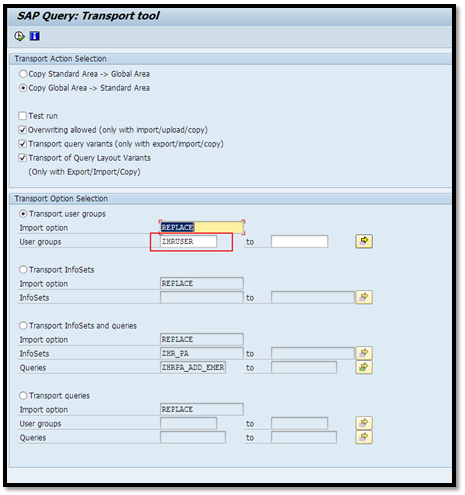
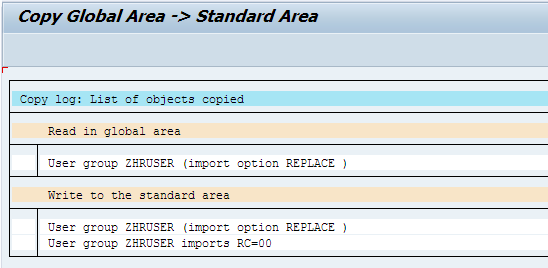
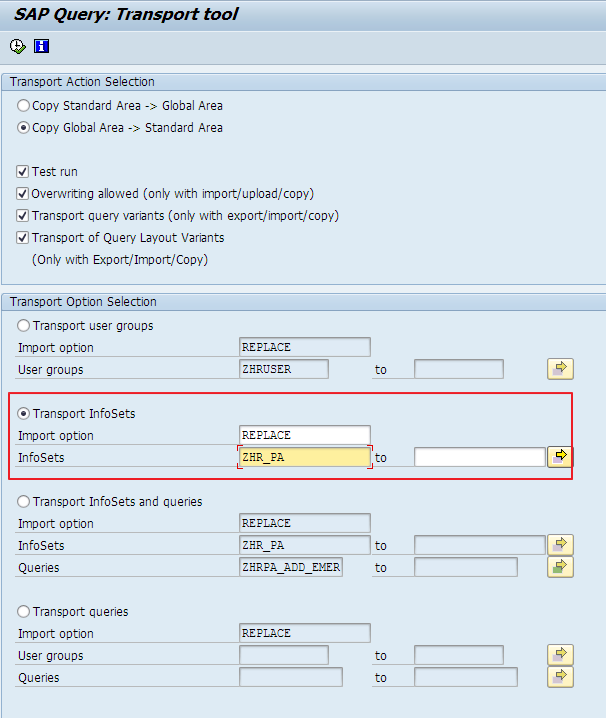
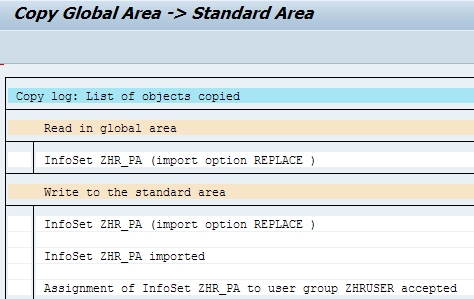
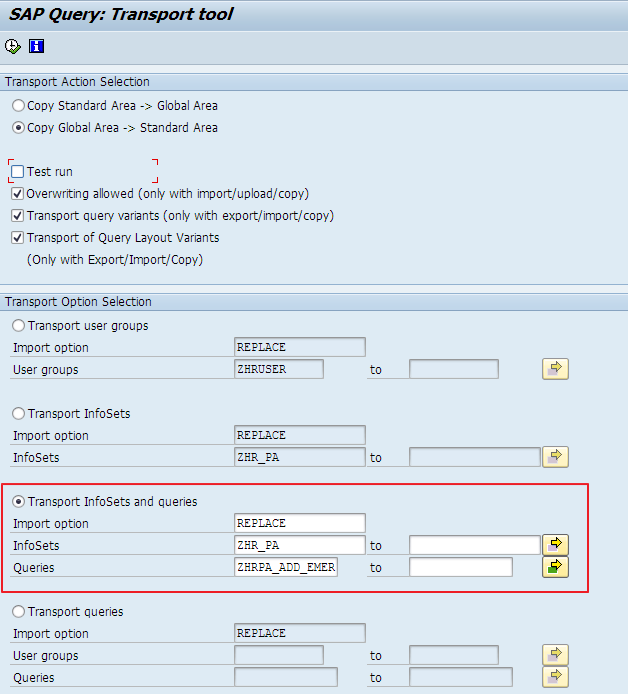
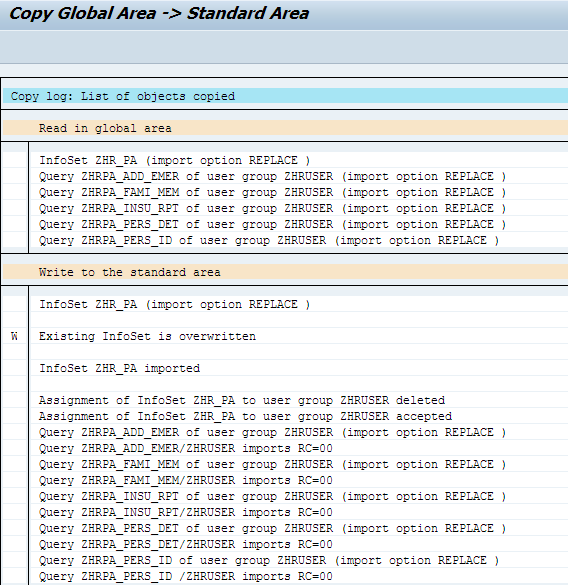
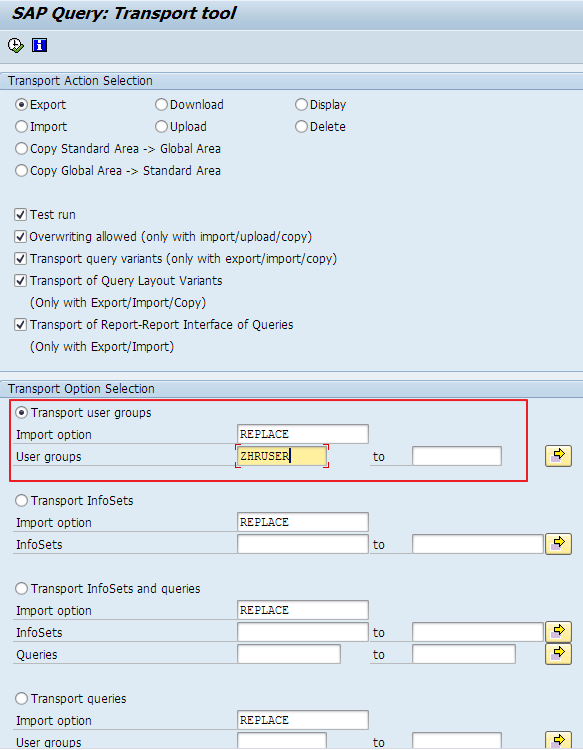
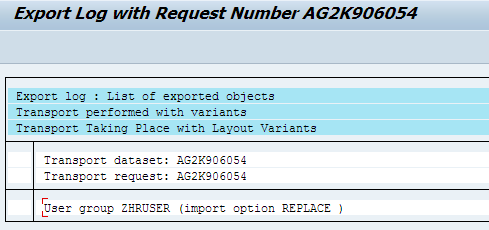
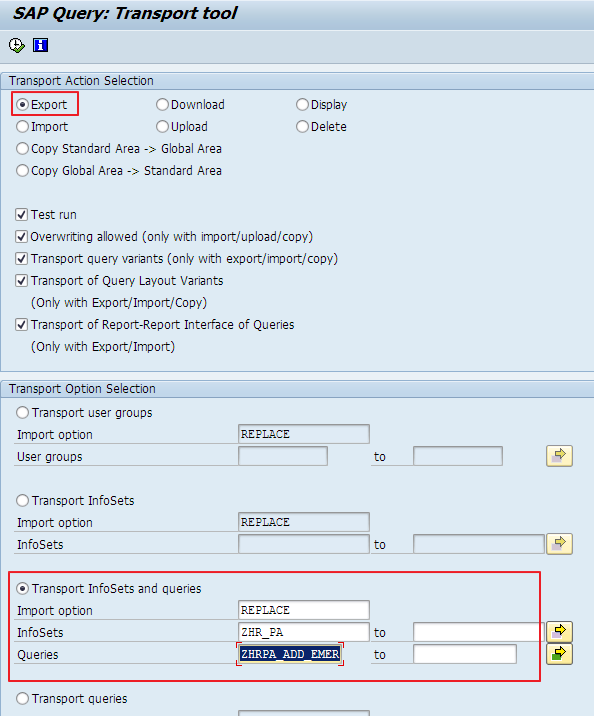
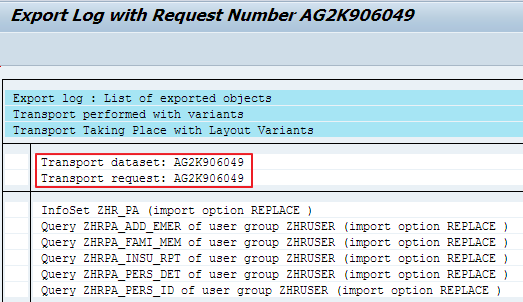
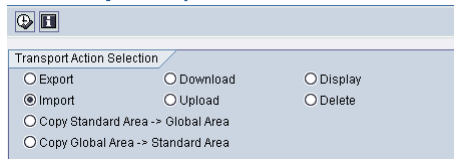
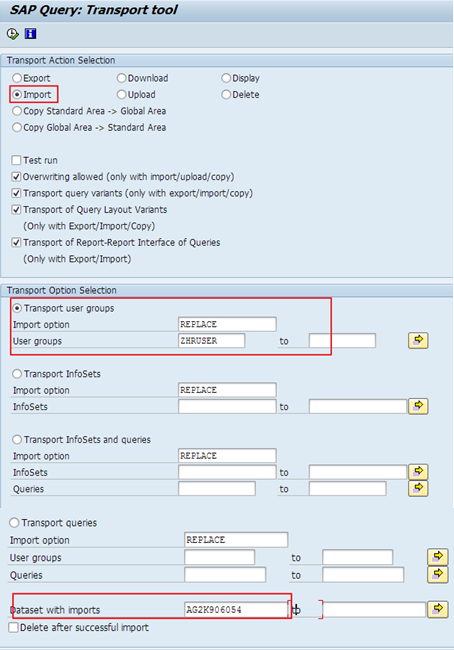
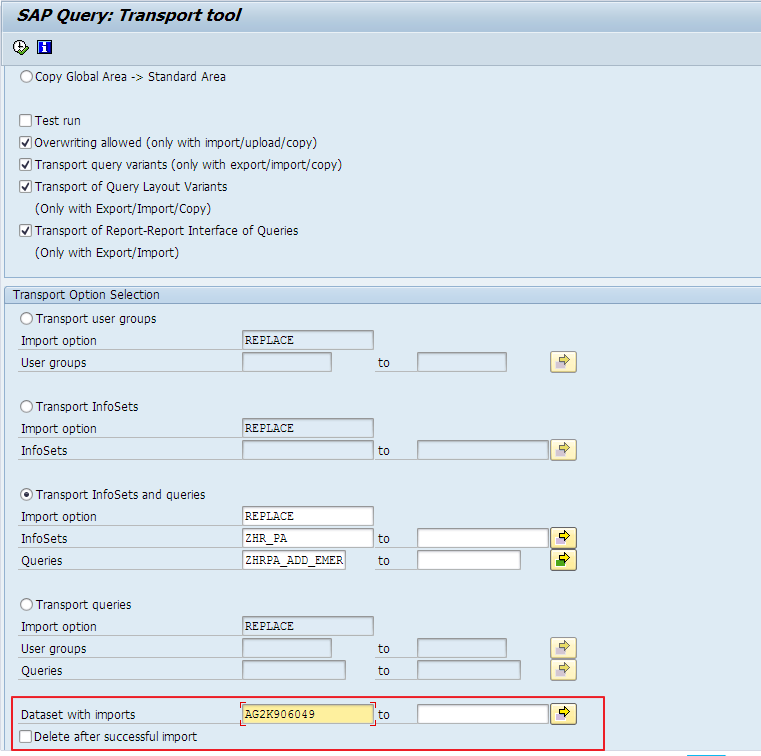
Leave A Comment?
You must be logged in to post a comment.