In this tutorial, we will cover all the MM views with the implication on vital processes in standard SAP system. You will see how each of the views is created, its obligatory data, optional fields, and how its creation reflects the system. This tutorial is 7000 words+. For easy reference , we have created a clickable index below , which will take you to various sections of the tutorial
-
-
- Basic Views
- Classification View
- Sales Organization Data 1
- Sales Organization Data 2
- Sales General / Plant View
- Foreign Trade / Export View
- MRP View 1
- MRP View 3
- MRP 4 View
- Plant data – Storage 1 View
- Warehouse Management 1 View
- Warehouse Management 2 View
- Quality management View
- Accounting 2 View
- Costing 1 View
- Costing 2 View
- Purchasing View
- Foreign Trade Import View
- Purchase order text View
- Additional data
-
Basic Views
Basic views are views with general information about our material. Obligatory fields you need to insert in order to save changes are
- Material description: LCD TV 40″ – this can be maintained in various languages.
- Base unit of measure (often referred to as Base UOM): PCS – this is the unit of measure in which material stock is managed. For a TV set, it’s natural to be a piece. You can also use meter, kilogram, or any other unit you have defined and is suitable for material.
- Division: 10 – Division for the material, you could create divisions 10, 20, 30, 40 for finished goods, trading goods, services, and other materials, so you can categorize them in this way. We have selected division 10 for our material since it is finished goods.
- General Item category group: NORM – Standard item. Used throughout the system, this indicator has an effect on sales and stock transfer processing as it is used in item category determination.
- Weight unit: Kg – unit in which product weight is entered.
- Gross weight: 26,988 – gross weight of 1 unit of product in weight unit. Net weight: 24,651 – net weight of 1 unit of product in weight unit
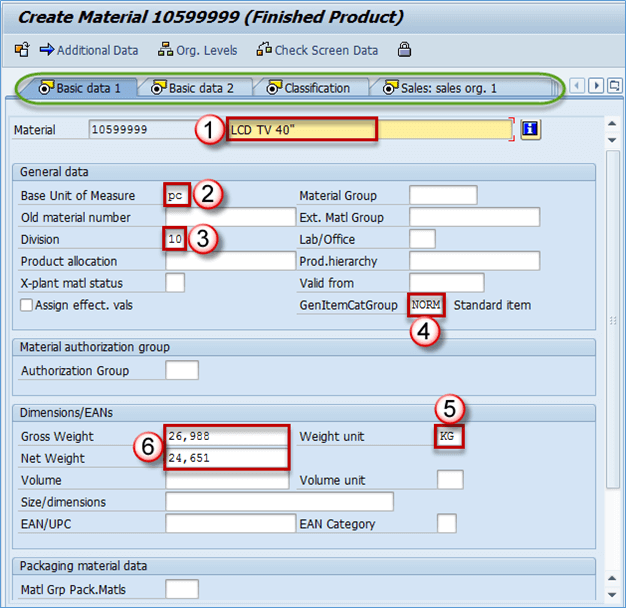
Basic data – optional fields
Material group – you can enter material group here Product hierarchy – this field is used in sales and distribution and is maintained in Sales organization 1 view. EAN/UPC – Material EAN code, besides usage in bar coding, it is particularly utilized in Warehouse management as a unique identifier for material and package combination. One material can have several bar codes. One for the base unit of measure. Every alternative unit of measure can also have it’s EAN, but it’s not a requirement, it’s an option. Other fields are optional. NOTE:In the upper part, (marked in green) you can see views that are possible to maintain for current material. You can navigate by clicking on the appropriate view name.
Classification View
Materials can be classified in order to be found later by their class, batch characteristics etc. Let’s say we have a lot of TV sets with different dimensions colors etc. You can create two classes: dimension and color. Later you can use it to find all the black TV sets, or TV sets of a certain dimension.
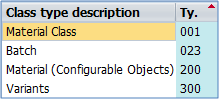
Class types available in standard SAP
By choosing Material Class – 001 you are extending material for this class type. Now we have to add a class we want to use for our material. A class called General could consist of two characteristics: Color and Dimension, or anything that you might need while categorizing materials or searching them in MM module, or other modules. After class assignment to the material, you can maintain characteristics that this class contains. In our case, we have a class named General that contains characteristics Color and Dimension. We can populatethe appropriate fields.
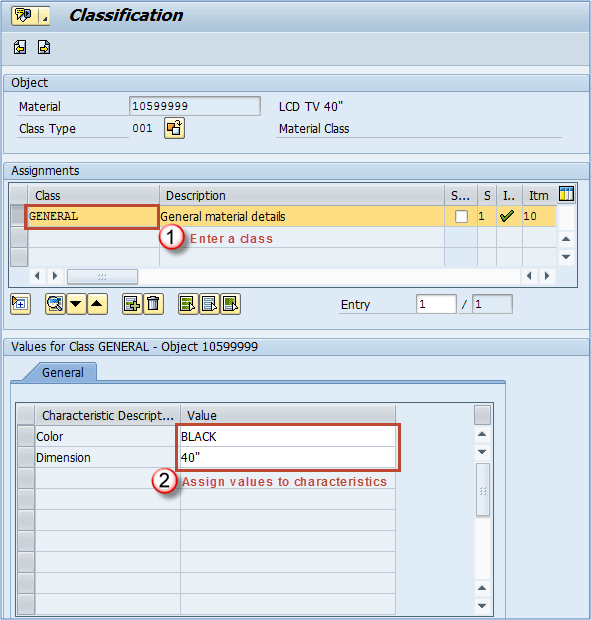
Assigning a class and maintaining values for characteristics
It is a good practice to include the color of your product in material description as well; it is extremely useful to other users. For example while creating sales orders in SD, for picking and putaway processes in warehouse management, purchasing department, production planning etc. You can now save your changes.
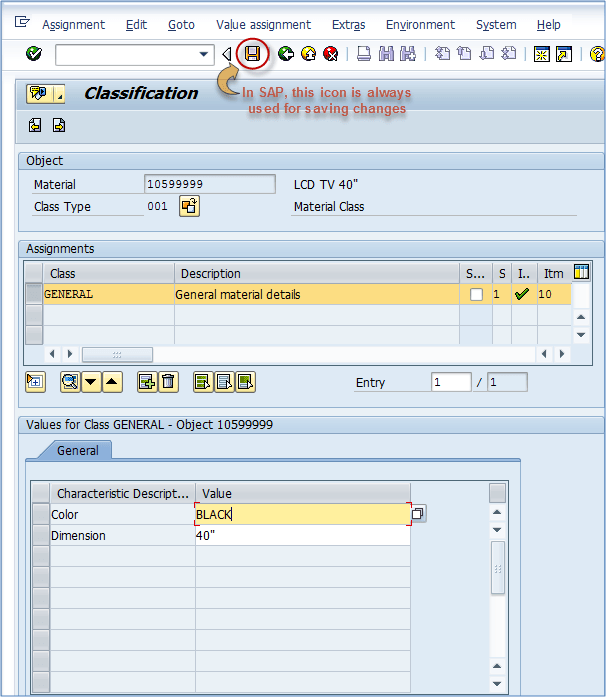
Saving Classification view
Sales Organization Data 1
When you choose this view, a screen with organizational levels will appear. Here, you can choose for which Plant, Sales organization and Distribution channel you want to extend your material.
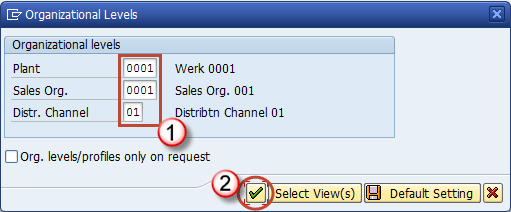
After confirming Organizational Levels, you are presented a screen which contains the data regarding sales activities. The only mandatory field is the delivery unit. Others are optional, but they might be needed in order to use some advanced features. For example, if you want to use dynamic rounding profile (must be customized by SD consultant), you have to maintain field Rounding profile. Let’s find out what are the most important fields in sales views. The most crucial thing about sales views is that they are open. When we do that people from SD module can sell our material through that Sales Organization / Channel. So essentially you would only have to populate the Delivery unit field and save the data, and immediately material becomes available to be used. To get a better understanding of Sales organization, think of it as an office that sells your products. In this office, you have people that sell products in your home country – they are using distribution channel 01, and you can have people selling abroad, export department that would be channel 02. On the screen below, you can see all of the fields from Sales organization 1 View.
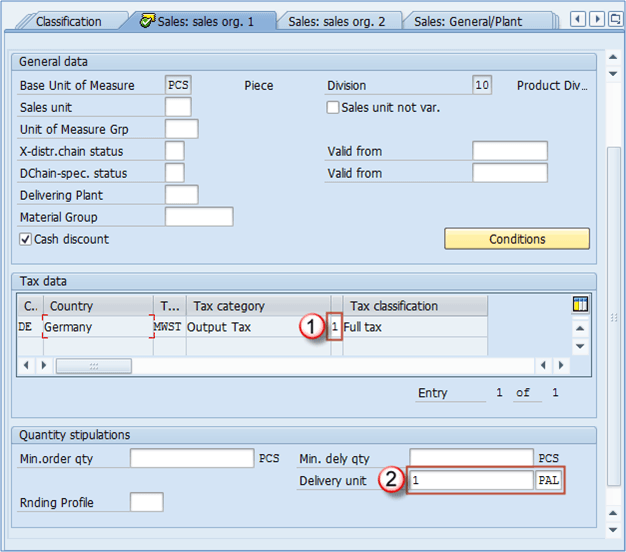
Tax category/indicator: For internal sales, we will have to define a full tax indicator since the tax is applied for sales inside the country. For export, (using division 02 for example) we would set this to 0 – No Tax. It actually depends on the tax policy of your country, but most of the countries have this practice I mentioned. Delivery unit: in most cases it’s first alternative unit of measure (box, pallet, something else). You can see that here we will define 1 PAL – pallet as a delivery unit, but that doesn’t mean that we can sell only entire pallet. We will also be able to sell a single piece of this material, and the system will indicate to sales person that this material is meant to be delivered as 12 pieces on a pallet. Base unit of measure: this is grayed out field as it is already defined in Basic Data view 1 and cannot be changed afterwards. Division: this is the division we have just selected in our organizational levels screen before current screen. Sales unit: If the field does not contain an entry, the system will assume that the unit of measure is the base unit of measure. If you don’t want to use pieces as a default sales unit of measure, you can enter the appropriate unit of measure in this field. It will reflect sales documents in this way: – Sales unit is not defined. Sales person enters quantity of 4 without specifying unit of measure. System will assume that the required quantity is 4 pieces – Sales unit is defined as pallet. System will assume that the required quantity is 4 pallets Sales unit not variable: this check box is used in cases when we require the material to be sold only in sales unit. If you set the sales unit to PAL, and check this box, sales person will only be able to sell this material using the PAL alternative unit of measure. This is being used rarely. Unit of measure group: Used mainly in conjunction with dynamic rounding profile, this is an indicator which represents a group of units of measure that can be used for this material. Material group: material group we discussed during the Basic Data view. Min.order qty: This is a minimal order quantity accepted for this material. Min.dely. Qty: This is a minimal delivery quantity accepted for this material. Rounding profile: Here you can choose a specific rounding profile for material. SD consultant has to create the profiles to be shown as possible entries in this field.
Sales Organization Data 2
With same Organizational Levels, we can create the sales organization data 2 View and maintain its data. Mostly statistical and grouping data are subject of this view.
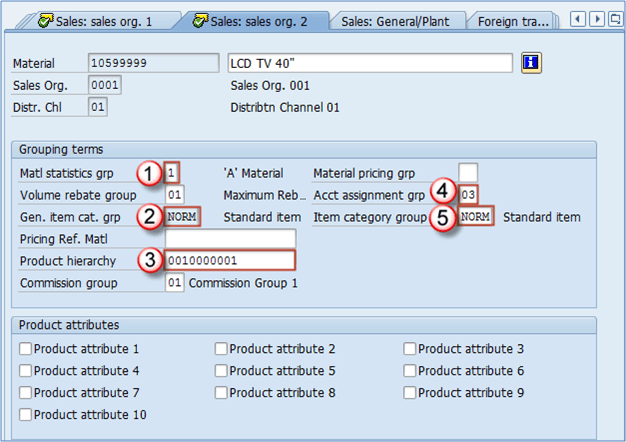
Important Sales Organization Data 2 View fields
- Material statistics group: This is an indicator used to specify if this material is to be included in statistical transaction in SD module MCSI. It is most used to set this indicator to 1 in most systems.
- General item category group: default item category group for this material based on material type settings. You cannot change it.
- Product hierarchy: This hierarchy is used for reporting purposes so that sales management can analyze sales data based on this hierarchy. It consists of two levels. For example, first level of hierarchy could be LCD TVs. Inside the first hierarchy level, we can find more than one second level, and in our case, we can have LCD TV 40″, LCD TV 32″, LCD TV 26″ inside our first level which is LCD TV. Another level would be Plasma TV. In this first level, we can maintain Plasma TV 22″, Plasma TC 32″, Plasma TV 40″. Every first level of hierarchy contains unique second level hierarchies.
- Account assignment group: this field represents the Accounting requirements for the material. Often different types of materials require different Accounting requirements (finished goods, trading goods, services aren’t accounted in the same way). This is a point of integration with FI/CO modules.
- Item category group: it’s copied from 2- General item cat.grp field, but this is the category group that is assigned to specific distribution channel. It can be changed as opposed to the field no.2, and with this field you can manage how will the same material will be used in sales in different channels. For example, you might want a material to have different item category in foreign sales activities than the default. It is changed mainly under directives from SD team. Product hierarchy – choosing the appropriate hierarchy from a predefined list: You have probably already thought how product hierarchy is hard to maintain. You only see a bunch of numbers. It’s hard to know which numbers are appropriate fo particular material. Besides the fact that this is the information that sales & distribution team should supply to you, there is an easy way of browsing through all of the hierarchies. When you push the button that shows you possible entries for a field you get to this screen:
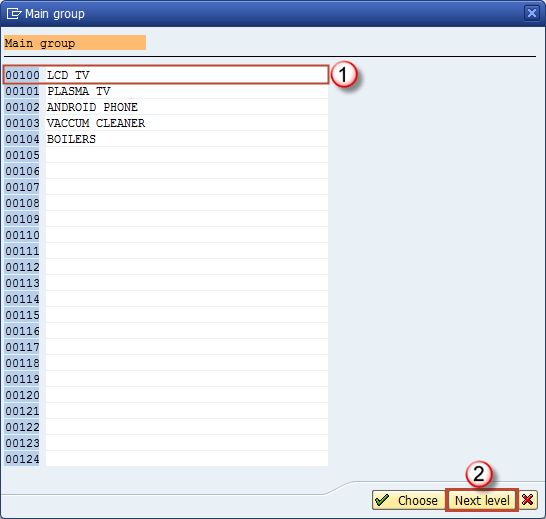
First level of hierarchy
After selecting the appropriate first level, you should click on Next level button just as on the above screen. You will be taken to the screen with possible entries for second level of hierarchy. As you can see in the header of this screen, there is an indication that this second level of hierarchy is for a first level 00100 – LCD TV:
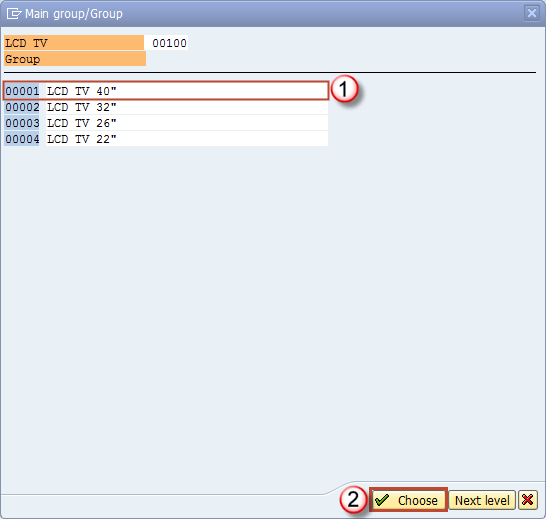
Second level of hierarchy
Final result is as on the screen below:
Product hierarchy on Sales Organization Data 2 View
Other fields in Sales organization Data 2 View Volume rebate group: group used for rebate settlement, can be set to maximum rebate, low rebate, depends on settings in SD module, this information is supposed to be provided by SD team. Pricing Reference Material: material master record that should be used as a reference for pricing purposes. Commission group: you can assign the same commission group to more material as long as the commission is the same for both (for example 5%). Material pricing group: used to group the material with the same pricing procedures. Later in SD condition record can be created based on this field, apart from standard ones (product hierarchy). You can combine material pricing group with the customer number to create a condition. Product attributes: you can assign various product attributes to a material and check if the customer accepts this product attribute.
Sales General / Plant View
This view contains information about general sales characteristics of material. It is maintained on Plant level.
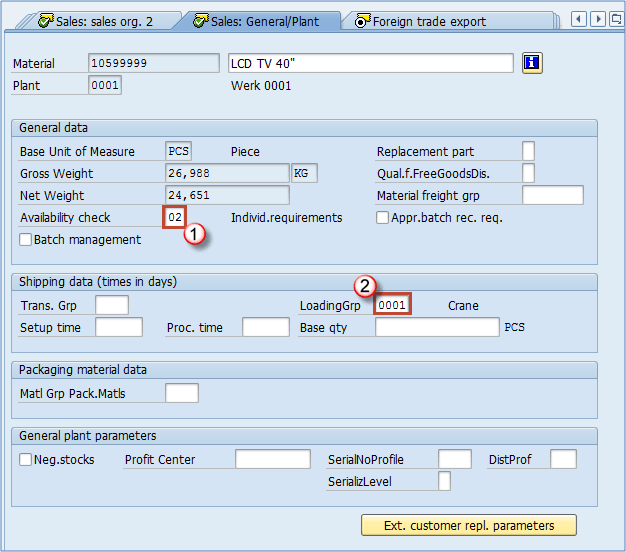
Mandatory fields
- Availability check: very essential attribute, used to define the stock availability check method. These methods are defined by customizing team, and can include stock on storage locations, can be also set up to include quantities on process and production orders, planned orders, quantities in the transfer towards the plant from which sales is being processed, etc.
- Loading group: extremely significant field as it is used in shipping point determination. Optional fields in Sales – General / Plant View Replacement part: defines if this material is a replacement part or not. Material freight group: used for grouping materials in order to be classified according to freight code and class. Batch management: Indicates if material is managed in batches or not. Approved batch record required: determines if batch approval must be submitted before the batch can be transferred from restricted to unrestricted stock. Transportation group: a way of grouping materials with same transportation needs. It is used in SD module for route scheduling in sales orders and deliveries. Example: when you have materials that require to be transported carefully as they are fragile, and others are not. Setup time, Process time, Base quantity: these three fields are used to calculate time consumed for shipping the material, the first is time in which you will set up devices for shipping, second is processing time per base quantity (third). Material Group – Packaging Materials: this field is used for grouping the materials with similar packaging materials requirements. Negative stocks: If you check this box you will allow negative stocks for this material in this plant. This requires also a setting by your MM consultant on storage location level (in customizing). Profit center: assign an adequate profit center for the material for controlling module purposes. This means that profit made from this material will be assigned to the profit center set in this field. For example if this is a finished product that makes a profit by sales you might want to choose a profit center for sales revenues. It also depends on management decision. Management might prefer to use some other key for profit center accounting. Serial number profile and Serialization level: these control serialization of product (if you have it active), a profile used for the serial number, and serialization level that could be by material number etc. Distribution profile: signals where the incoming (procured) merchandise will be distributed in our plant.
Foreign Trade / Export View
This view contains information about freight, foreign trade, exporting of materials.
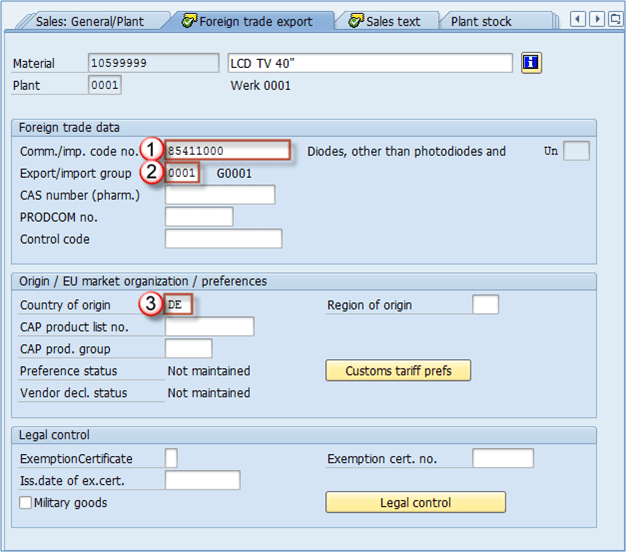
Mandatory fields in this view are:
- Commodity Code/Import Code Number for Foreign Trade: This field contains either a commodity code or a tariff number. It is a unique standardised coding value for a certain type of goods.
- Export import group: system can use export/import groups to propose an export procedure for export/import processes in SAP.
- Country of origin: it represents the country where this material has been produced. If it’s finished goods produced in-house you will enter your country code here (in our example it is DE – Germany). Other fields All the characteristics for sales views are supposed to be provided by the sales department (sales, freight), the role of a material master specialist/user is only to maintain them accurately. Some other information you can be given by your sales department to maintain in material master: CAS number: this field is only used for pharmaceutical products. PRODCOM no. – used only in EU countries for statistical purposes in production. Control code: Consumption tax control code in foreign trade. Region of origin: Besides country you can define a region in the country (for ex. Bavaria, Hessen etc.) CAP product list no. – this is the number of the material in the EU market products group list – if applicable. CAP product group: indicates a product group from CAP product list. Exemption certificate: indicating if the material has been issued a certificate that states that this material doesn’t need a license for export. Exemption cert. Number: Number of the exemption certificate. Issuing date of exempt.cert. – Issuing date for an exemption certificate. Military goods: a check box indicating if the material is mainly used in military purposes.
Sales Text View
You can define a sales item text for this material for various languages to be used in the sales documents. This could be some general explanation about the material, or explanation maintained on distribution channel level. If you maintain this text it will show up on the item level in all sales documents, and also in the printing version of sales documents.
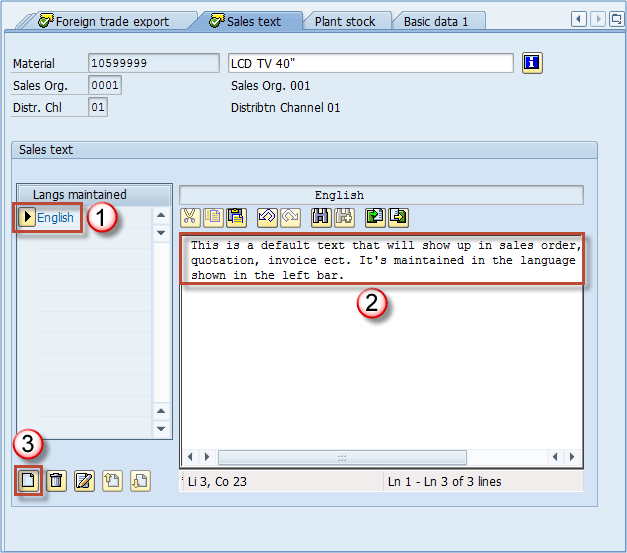
MRP View 1
MRP views are maintained mostly for production purposes. This information is supplied by the appropriate MRP controllor or someone else from production planning team. The only mandatory field in MRP 1 View is Planning type. We will cover the most important fields used in a productive environment in more detail.
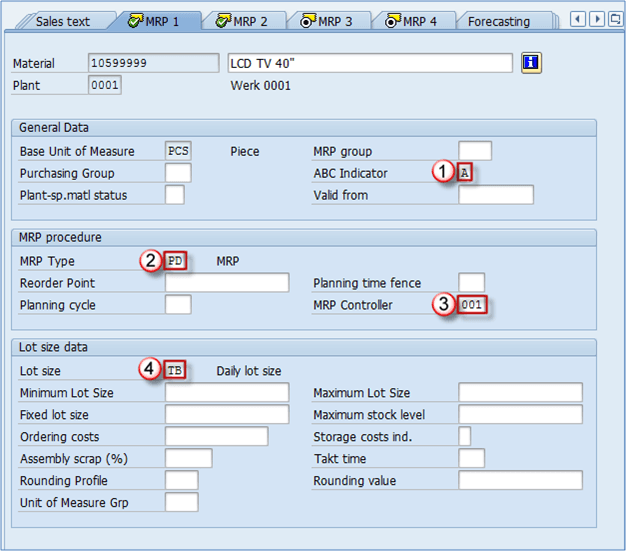
Purchasing group: this field is used to indicate which purchasing group is the default for purchasing this material. We haven’t maintained it yet as this is a finished product of our company, we don’t need it to be purchased at any time. We will set up this field for another material that needs to be purchased.
- ABC indicator: This is an indicator showing the importance of the material in terms of stock availability. Most of the companies use several ABC values, but most common are: A – the most important materials, they need to be available for sales in every moment customer requests it, B – less important materials that are often supposed to be available but the lack of this material can happen and is allowed, C – Least important materials. There can also be few more categories, N – new, material not yet tested on the market, so we don’t actually know if it’s going to be A, B or C yet. S – material that is produced only on customer request, and D – same as S with the difference that it has a certain quantity on stock just in case someone needs it ASAP, in production planning it is called a material safety stock.
- MRP type: there are various types of MRP that can be utilized. In this case, our MRP controller signalled that it should be PD – default MRP for most of the SAP installations.
- MRP controller: MRP controller responsible for production of this material, he manages all the data in these MRP views, along with the MRP results itself, production planning for this material etc. It is usual that the MRP controller provides the data for MRP views, or even in some organizational structures MRP controllers are maintaining these views on their own.
- Lot size: defines the procedure used by the system in order to calculate the procurement or production quantity of the material. Other fields in this view MRP group: this setting is used to group materials with same MRP control parameters which are, for example, the strategy group, the consumption mode, etc. If this field is not maintained, the system will use material group from Basic Data 1 when performing the MRP. Plant-Specific Material Status: If set, this indicates the usability of material in special functions, for example, material can be used for Testing or is going to be discontinued, so the MRP doesn’t take it into account when it runs. This setting could restrict the use of material in a particular function. Reorder Point: indicates at which stock level MRP should create a new order (either procurement or production order). Planning cycle: cycle of planning, it is defined in customizing and assigned to a material, it can represent a day on which the planning is performed. Minimum and Maximum lot size, Fixed lot size: used to indicate the boundaries for lot size, or a fixed quantity to be used. Ordering costs: fixed cost per order in company code currency, used to calculate the optimal lot size. Rounding Profile and Unit of Measure Group: like the fields in sales views, these are the same fields you can populate with rounding type to purchasing or production (if applicable). Rounding value: it is used in procurement for rounding the procurement quantity to a value of multiple of the number entered here.
MRP View 2
MRP view 2 contains data about Procurement, Scheduling, and Net requirements calculation.
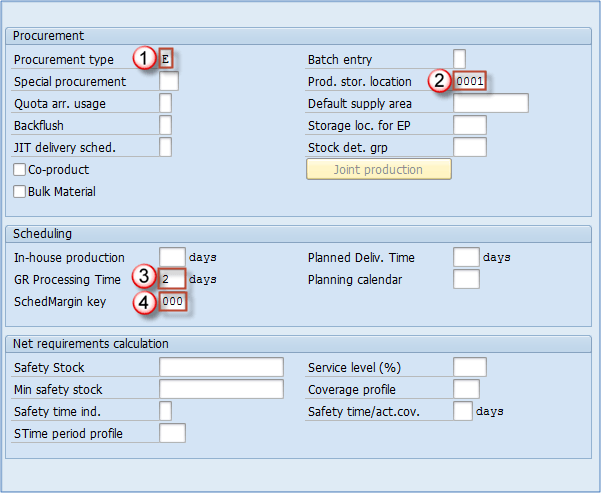
- Procurement type: here you can choose if your material has internal production (our case), external procurement, or both types of procurements are possible. It also mightn’t have procurement at all.
- Production storage location: here you will maintain the storage location that is copied throughout the production documents. If this is a production component this marks the location from which the goods issue is posted, or if it’s produced material it annotates a location to which the material receipt is posted.
- Goods Receipt Processing Time in Days: you can set up this value that represents needed time in days for goods to be inspected and placed into appropriate storage location.
- Schedule margin key: this represents a key used for determination of the floats required for scheduling an order. It is defined in customizing and is supplied by your MRP controllor or PP administrator. Other fields in this viewSpecial procurement: used to override the procurement type. Batch entry: indicates when the batch determination should be executed. Default supply area: if you define it this will be a proposed supply area for the material, it’s mostly used for KANBAN type of materials. Backflush: determines if backflush indicator is to be set in the production order. Storage location for external procurement: storage location to be proposed in the purchase requisition. Stock determination group: this indicator along with the stock determination rule create a key for the stock determination strategy Co-product: if checked, indicates that this material can also be used as a co-product. Bulk material: this identifies a bill of materials item as a bulk material. This is important as requirements of bulk materials are not relevant for the MRP. Safety stock: quantity in base UOM to use as a safety stock. Minimum safety stock: Safety stock in never allowed to drop below this value.
MRP View 3
MRP view 3 contains several valuable fields mostly used by planning functions.
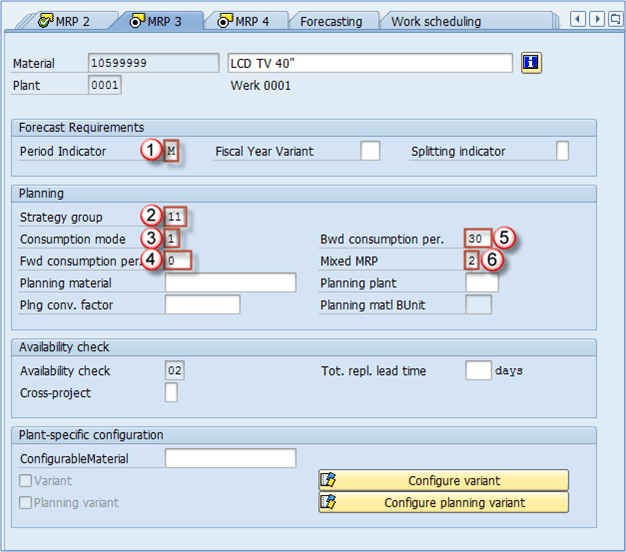
- Period indicator: indicates if material is to be planned/forecast monthly, weekly, yearly, daily etc. This is in most cases set to monthly.
- Strategy group: used for grouping the planning strategies, for example, this can be set to Make to Order, Make to Stock etc. There are a number of options, and this must be defined by the production planning management. In most cases, material types and/or material ABC classification influences the decision which strategy group material should be assigned.
- Consumption mode: this controls how system will consume requirements. In backward mode sales, orders, dependent requirements or material reservations consume planned independent requirements that lie before the requirements date while in forward mode they consume planned independent requirements that lie after the requirements date.
- Forward consumption period: number of day used as a consumption threshold in forward consumption mode. Can be set from 1 to 999 days but usually not longer than several days. We are using 0 since we are utilizing backward consumption mode for this material.
- Backward consumption period: Same as previous except it is used for backward consumption mode.
- Mixed MRP: defines if material is available for subassembly planning and gross requirements planning.
Other fields in MRP 3 View Planning material: Only for use with planning strategy “planning with planning material”.
MRP 4 View
This is the only MRP view that is maintained on Plant / Storage location organizational level. It doesn’t contain as much valuable fields as previous, but there are three handy indicators that can be used to optimize processes in some modules.
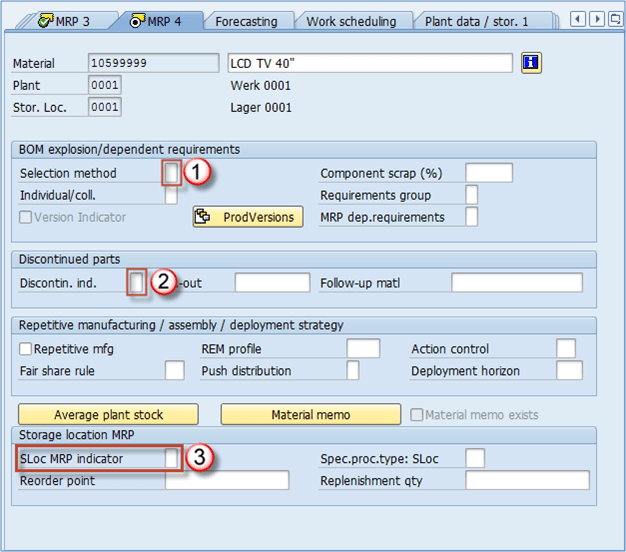
- Selection method: if you are using BOMs (Bill Of Materials) for your production, you could govern with the selection of alternative BOMs with this field. You can set selection type by order quantity, production version, explosion date.
- Discontinued indicator: you can select the indicator for discontinued part as per requirements.
- SLoc MRP indicator: this is the most powerful indicator on this view. It tells us if our storage location (that we used in organizational levels screen – in this example 0001 – Lager 0001) is relevant for MRP. That is highly significant as it can reflect not only MRP but also ATP (available to promise) quantities. For example, if we use the default value (empty field), it means that our storage location is taken into account in our MRP runs. It is also taken into account in ATP so sales department can see the stock on this location available for sales activities. On the other hand, if you choose indicator 1 – Storage location stock excluded from MRP, this stock will not be taken into account for the MRP run, as well as it won’t be available to promise (ATP) to the customer, so it couldn’t be sold. If you choose indicator 2 – Manage storage location separately, it means that you want to manage this locations stock separately from plant stock (useful in some rare cases). The most obvious example for usage of this function is rejects storage location. When our LCD TV 40″ comes out of the production line it can be fully functional, or it might have a flaw. If it is ready for sales we will transfer it to our 0001 location and sales department will see that quantity available to be sold. Let’s say we produced 3000 TV sets. Out of that quantity there is 10 TV sets with some problems and our quality control department chooses that those cannot be sold, so these are sent to our location 0003 for rejects. In MRP 4 view, we have to maintain the indicator 1 for our rejects location 0003 as we don’t want sales department to see the stock as available. We only want the other 2900 pieces available that are on the 0001 location, for which we maintain empty field for this indicator (include in MRP/ATP).
Work Scheduling View
This view is used by the production to control the scheduling of production and process orders. A production schedule determines how capacity requirements are calculated for all the materials during a scheduling run. Here, you can also activate batch management if material is to be handled in batches (certain quantities of material with slightly different characteristics). Batch management can be activated in several other views.
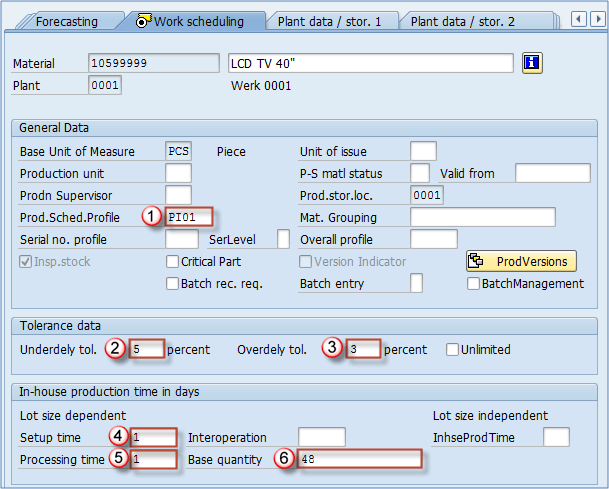
- Production schedule profile: define how the process will flow in PP or PP-PI, some additional controls about automatic goods receipt etc. Customized by your PP consultant.
- Underdelivery tolerance: define allowed percentage of quantity to be underdelivered.
- Overdelivery tolerance: allowed percentage for quantity exceding for production or process order. For overdelivering, you can check the unlimited box – in that case we are allowing unlimited over delivery.
- Setup time: time needed to setup and teardown work center resources (lot size independent).
- Processing time: processing time for the base quantity.
- Base quantity: used for processing and inhouse production time. In our case, processing time is the time needed to process 48 pieces of our material.
Plant data – Storage 1 View
Warehouse administration team should supply the data for maintenance of this view. These are mostly storage data valid on the plant level. Let’s go through all the essential fields for this view.
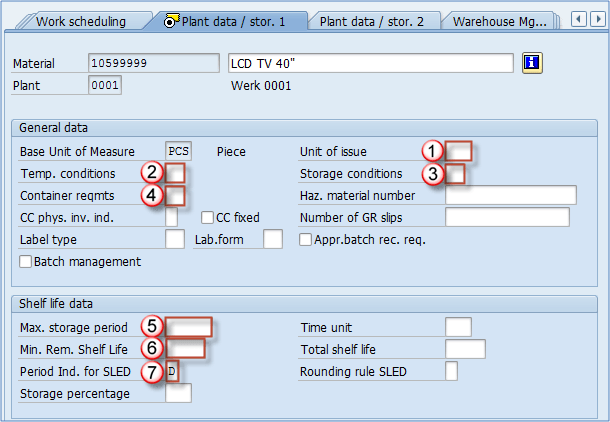
- Unit of issue: this is the unit in which material is issued from any storage location within the plant (except for the warehouse managed locations which have a setting that overrides this field value).
- Temperature conditions: temperature (and atmospheric) conditions in which the material must be stored.
- Storage conditions: storage conditions required by material.
- Container requirements: type, and conditions in the container in which the material is shipped.
- Max.storage period: maximum period of time for which a material can be stored.
- Minimum remaining shelf life: minimum remaining time for the material to be allowed to be stored (in case the remaining time is shorter than minimum – system will deny goods receipt).
- Period indicator for SLED: used as a unit of time for Minimum remaining shell life. If this field contains D, than minimum remaining shelf life is maintained in days. Indicator M is for months etc.
Plant data – Storage 2 View
These fields are repeating from Basic view 1 (Weight/Volume section), and Sales – General (General Plant parameters section), we had described them when we covered those views.
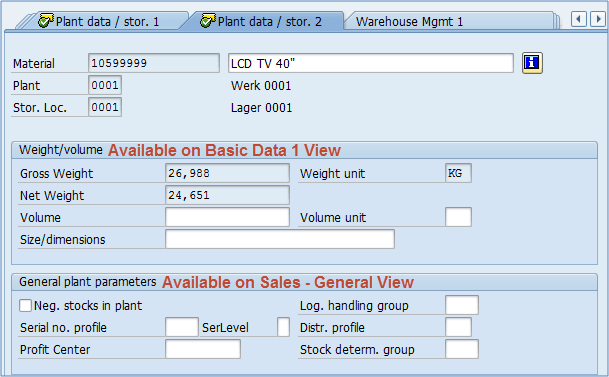
Warehouse Management 1 View
This view is maintainable on Plant / Warehouse number organizational level. Warehouse number is the top hierarchy level in warehouse management in SAP. You can see positions 1 & 2 in the picture below representing Plant and Warehouse Number for which we are extending the material. Information for maintaining this view should be supplied by warehouse management administration team.
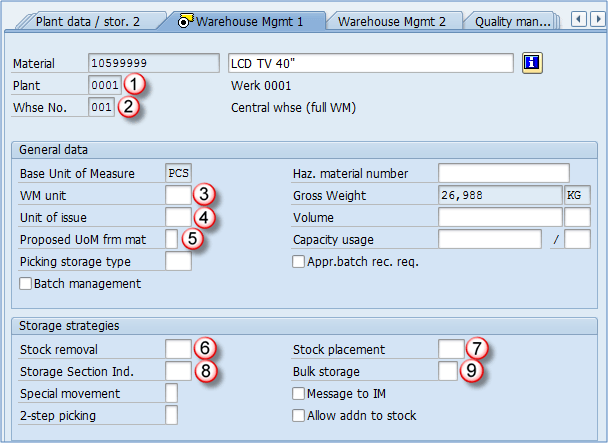
- Plant: organizational level
- Warehouse number: organizational level
- WM unit: unit that is used throughout the warehouse management. Every document in WM uses this unit of measure, no matter what is the original document UOM. For example, if you create delivery for 12 pieces of LCD TV 40″ and we have defined in warehouse management view that WM unit is PAL, in transfer orders (WM document for stock management) 1 PAL will be shown instead of 12 PCS as the original document (delivery)item was created.
- Unit of issue: it is already covered in Plant Data – Storage 1 View.
- Proposed UoM for material: this indicator determines which unit of measure should be used in warehouse management in conjunction with WM unit. This indicator can be set to use Unit of Issue (defined here in material master), Order unit (unit in which the original document was created – sales order, delivery, reservation etc.), WM unit of measure, base unit of measure, and some additional conditional possibilities (for example, if no other unit is specified use base unit of measure).
- Stock removal strategy: to be used, a stock removal strategy suitable for this material has to be defined in customizing. For example, strategy for our material could be: first try to remove stock from high rack storage, and if there is no stock there try picking from the bulk storage area. Used when we have to pick some quantity for customer (delivery) or reservation.
- Stock placement strategy: same as above with opposite direction, when we want to place our stock from production to our warehouse, we want the system to search different storage types (areas) for placement in the warehouse. We want the system to search in the right order for this material so we can set up the appropriate strategy.
- Storage section indicator: when using indicators for stock removal and placement, we might encounter a problem that in the same storage type, we could have storage bins that are smaller than usual and our material cannot be placed there. That is where we can use storage section indicator, to instruct the system not to place our material in storage bins of certain section (smaller bins).
- Bulk storage indicator: this is used to indicate a special case for using up a bulk storage type capacity. * Other fields include some special indicators, like special movement indicator, two step picking, allowing adding to existing stock in the storage bin already containing this material.
These settings are very complex and require more in-depth knowledge of Warehouse Management.
Warehouse Management 2 View
This view is maintainable on one more level than the previous view. Here are located palletization data (quantities of material and types of pallets used) in the first section which isn’t maintained on storage type level but like previous view on warehouse number level. Lower section of the screen shows several fields that are storage type related settings.
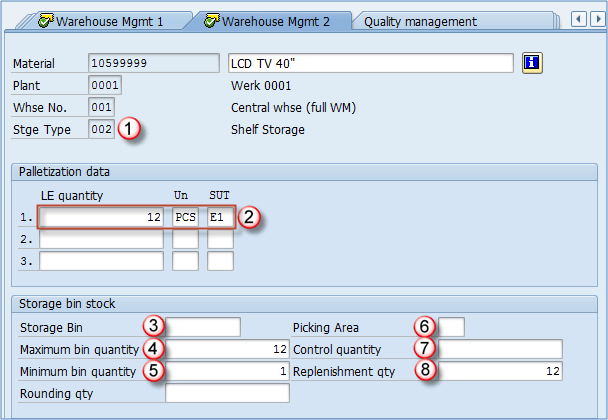
- Storage type: the storage type for which we are extending/maintaining our material. In this case, we want our LCD TV to be stored at shelf storage (we have already selected this strategy in WM 1 View).
- Palletization data: this is information about how our material is packed onto different storage unit types. For example, our material is packed 12 pieces on Euro pallet 1m high (defined as E1 in our system).
- Storage bin: if we wanted to store our material in a predefined storage bin we would maintain this field. In this case, we want a system to propose a bin for our material every time we are executing putaway.
- Maximum bin quantity: this is usually a number that is maintained in palletization data, in our case 12 PCS. Used in check while placing the stock, system will not allow more than 12 PCS to be stored in one bin. Warehouse Management 2 View in material master
- Minimum bin quantity: this should be maintained only if replenishment is active for the storage type (mostly used in fixed bin storage types). In our case, if storage bin stock falls below 1 (no more TVs in the storage bin) system would request replenishment to be made, to fill the storage bin with another pallet. This is a very complex topic and requires more in-depth knowledge of warehouse management system in SAP.
- Picking area: like storage sections are grouping bins together in putaway process, picking areas group storage bins for picking process.
- Control quantity: for certain strategies (min/max quantity) utilized on storage type level, this is the quantity that signals the system that if the requested quantity for picking is higher than defined in this field, system should skip this storage type and move on to the next in our stock removal strategy. This is used in cases where we want to pick small quantities of material from one type of storage, and large quantities from another storage type.
- Replenishment quantity: when system determines that replenishment of our bin is needed it will replenish with quantity in this field. We have defined that we want replenishment when stock falls to zero, and we want it to be replenished by entire pallet – 12 pieces.
Quality management View
This view is used for material settings for quality inspection processes in Quality Management module. Administrators of that module are responsible for providing the information for maintenance of this view.
- Inspection setup: this indicates if at least one inspection type has been set up. In the setup itself, you can choose the inspection type you want to use for this material. Setup types have to be predefined by you QM consultant. Step A: Click the Inspection setup button; Step B: choose the appropriate inspection type predefined by QM team; Step C: confirm changes.
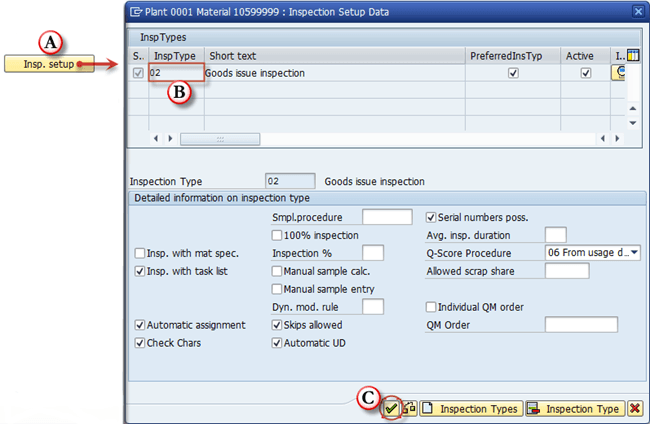
Choosing the inspection type on a subscreen of Quality Management view
- Post to inspection stock: specify if the material is subject to quality inspection. If this is checked, an inspection lot will be created for the inspection type assigned.
- Material authorization group: you can define authorizations for QM users based on the authorization group, for example if you want some materials inspected by some users, and other materials by other users.
- Inspection interval (in days): interval between recurring inspections for the same batch.
- QM in Procurement active: activating Quality management for material in the procurement process.
- QM control key: used to define conditions in quality inspection in procurement. You can set a delivery block, invoice block and other types of blocks until material inspection is done. Possible entries are predefined in customizing by the consultant.
- Certificate type: quality certificate type (possible entries are predefined in customizing by QM consultant).
- Target QM system: Required QM system by vendor. We specify if vendor needs to have ISO 9001 or other types of QM systems implemented and certified.
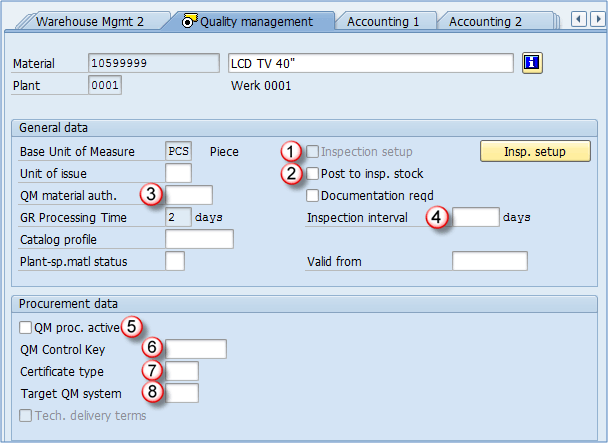
Accounting 1 View
Data entered in this view determines the way that Accounting will be processed for this material. Data is supplied by your FI/CO team, and background customizing by your FI/CO consultant.
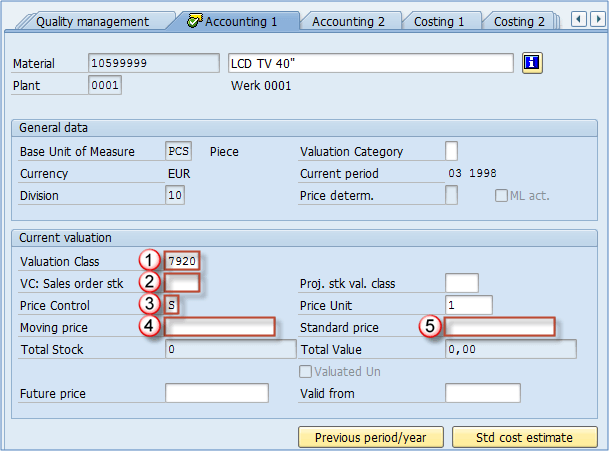
- Valuation class: depending on your system settings, but valuation class is in most times influenced by material type, so you will have a valuation class for finished goods, and another for trading goods. In our case valuation class, 7920 is SAP default class for finished goods. For HALB, this class is 7900 by default, and for ROH we can use 3000.
- Valuation Class for sales order stock: you can assign a valuation class for sales order stock to override the default valuation class defined in field 1 – Valuation Class. Not recommended.
- Price control: this indicated which type of internal price will be used for the material. It can be set to S – standard cost, or V moving average price (variable price). In most cases, S is used for finished goods while V is used for trading goods, but the settings depend on your SD/FI/CO teams preference.
- Moving price: you can populate this field if price control is set to V.
- Standard price: you can populate this field if price control is set to S. Your controlling team can use transactions for generating these prices based on the information contained in production orders, purchase orders, so that these prices don’t have to be entered manually for each material. We can also maintain Valuation Category field, which determines whether stocks of the material are valuated together or separately.
Accounting 2 View
This view isn’t used very often in production environment, the most common setting for this view is leaving all the fields empty. Basically, it consists of special tax information in Accounting which is hardly ever relevant. Determination of the lowest value of the material, material devaluation through it’s status (moving, slow moving) etc. If this view is being used by your financial Accounting department, the department should provide you the information for maintaining this view.
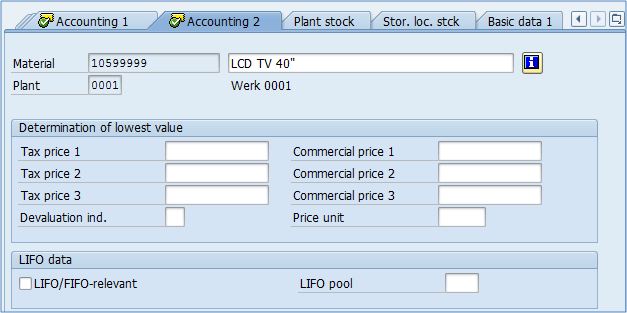
Costing 1 View
Costing view is used to determine the product cost. It can take various inputs, but for production the most important is the costing lot size. That means that an optimal lot size used for product cost estimate can be set here. Product can be produced in a 100 pieces lot or in a 3700 pieces lot; therefore the costing for those two situations are different. That is because there are some fixed expenses (time for setting up appropriate tool, mechanics work. In the first case, our product cost might be as high as 126 USD/pcs while in the other case, it could be 111 USD, which is remarkably different, so production has to try to plan their activities and stock levels of all materials in a plant in a way that our production lot size doesn’t vary too much and be as close to our optimal lot as possible.
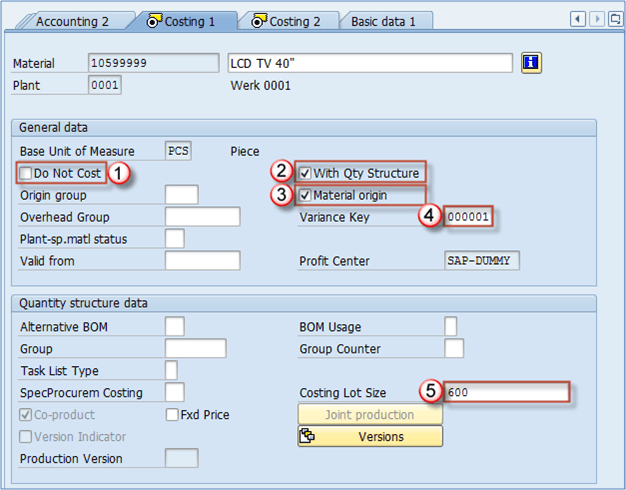
- Do Not Cost: no costing is estimated. Neither material cost nor sales order cost is created, just as procurement alternatives can’t be created as well. If you want costing at all, leave the field blank.
- With quantity structure: indicates if we want to use quantity structure data for cost estimating (lot size and other quantity information).
- Material origin: this indicates if material number should be assigned to cost element item in CO module.
- Variance key: determines how cost variance is calculated.
- Costing lot size: it is only useful if check box “With Qty structure” is checked. It determines the lot quantity used for a cost estimate calculation.
Costing 2 View
In figure 1 – Valuation data, we can see fields already covered in previous views (Accounting 1 view). Other than that there are fields to maintain planned prices (Standard cost estimate will be copied to Planned price if standard cost estimate is checked and created).
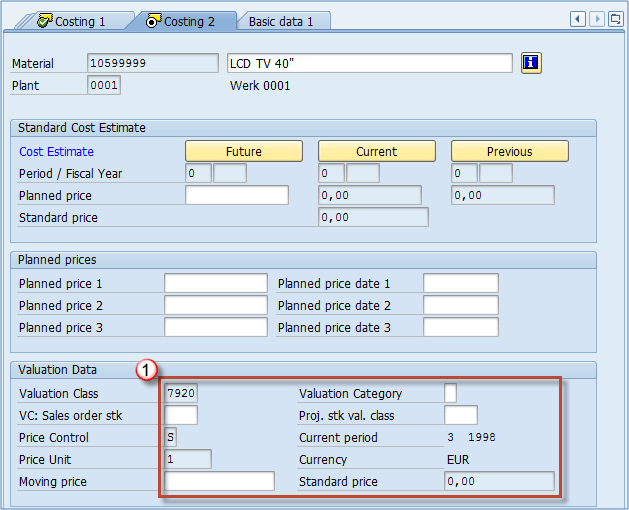
Purchasing View
In purchasing view, we can find several fields already present at previously covered views like Freight group, plant special material status etc. We also have few new fields available only from Purchasing view.
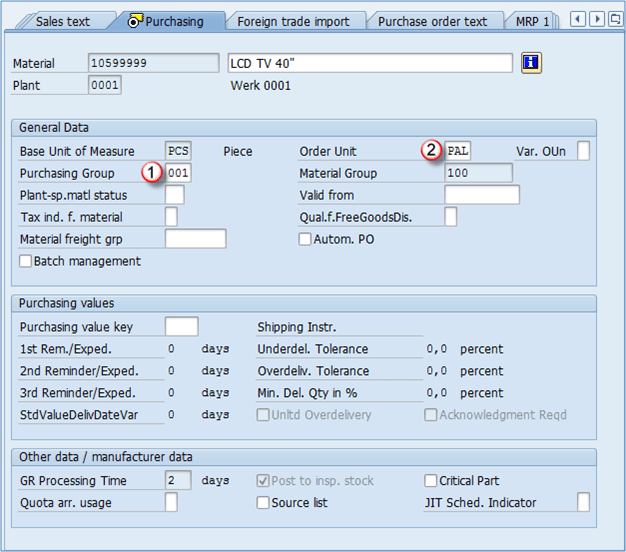
- Purchasing group: you can define various purchasing groups like raw material purchasing, trading goods purchasing, service purchasing etc. This value will be the default value for all the items entered in purchasing documents.
- Order unit: default unit used for ordering this material. We have used pallet as default so if we enter a quantity of 10 it means we are requesting 10 pallets of the material (120 pieces in this case). You can see the Purchasing values section in this view. The only field you have to populate is the Purchasing value key which is maintained in customizing consisting of all the values you can see in this section (underdelivery tolerance, overdelivery tolerance). When you define the key in customizing, the values from the key are transferred to all the fields in this section.
Foreign Trade Import View
Exactly the same view as a foreign trade export view.
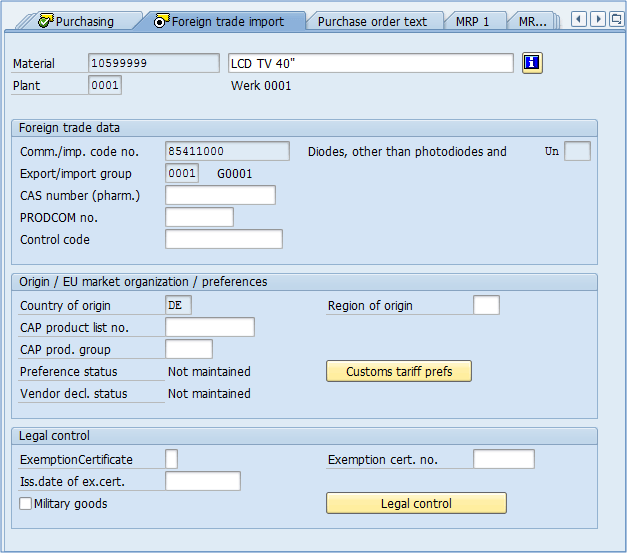
Purchase order text View
Exactly the same view as a sales order text view.
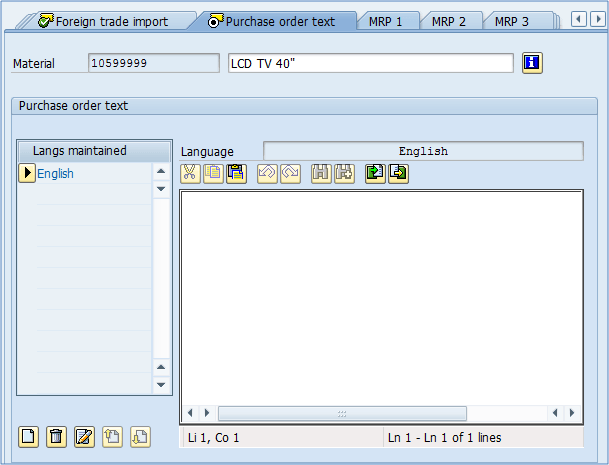
Additional data
Besides material master views, we have another level of maintenance in MM01 transaction. It is also with no reference to organizational levels. From any View in material master you can choose button Additional data:

Button for switching to additional data maintenance
Once selected, you can see that we can return to MM Views by clicking on Main Data button.
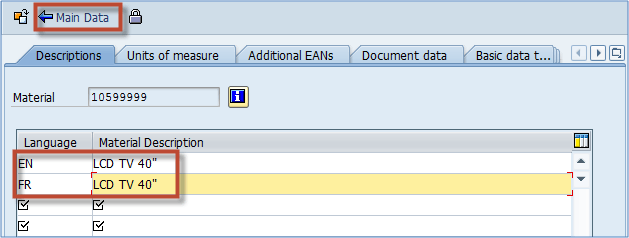
Product descriptions for various languages in additional data
First tab in additional data is about material description. You saw that we have already maintained material description on Basic View 1, but we have only defined a description for the default language (logon language for user in this session). In additional data, we can define descriptions for any other language needed. For example, I have created description for French language. In our case, material description is the same for both languages (in other cases you might need to translate the description). This is important because if you have a customer from France and they are accepting only french product name, you have to define it here, and set communication language for that customer to French (this is done in SD module and is a point where integration between MM and SD is utilized). Maintenance of alternative units of measure is utilized in the second tab. You can see that there is a record for 1 PCS, which equals to 1 PCS, and this is a record for our base UOM. The other one is 1 PAL equals 12 PCS – it means that our company packages LDC TV sets 40″ in the amount of 12 pieces on a pallet. You can add as many alternative UOMs as you like, as well as delete them by using the Delete Line button. Here, you can also maintain all EAN codes for all units of measure. In SD module, you can create sales orders by any unit of measure maintained in material master. So practically it’s the same creating sales order for 12 pieces, or 1 pallet.
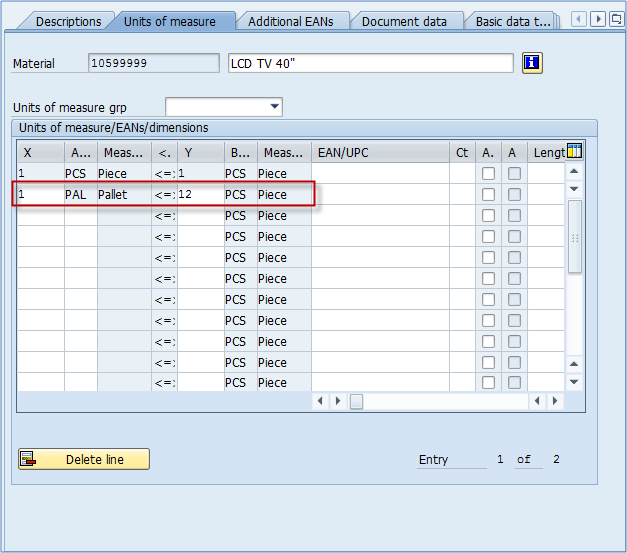

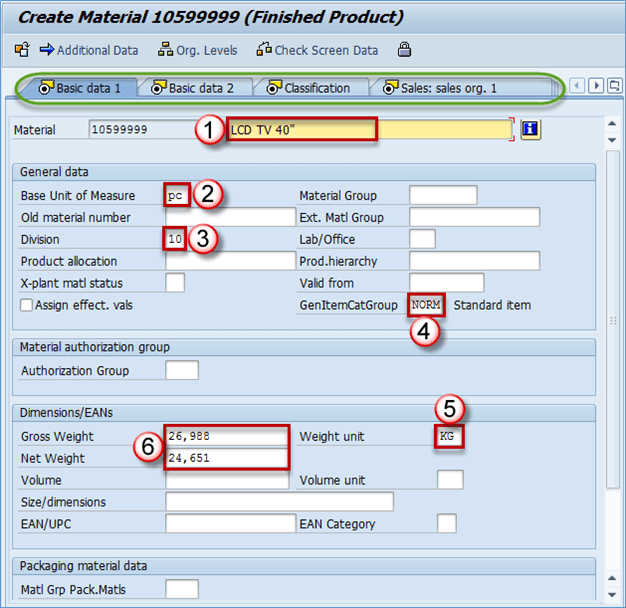
Leave A Comment?
You must be logged in to post a comment.