The following tutorials guides you how to configure Infotype menu in SAP step by step. Infotype menu is configured for maintaining and displaying human resources master data.
SAP IMG Path: – SPRO> SAP Reference IMG (F5) >> Personnel Management >> Personnel Administration> Customizing Procedures >> Infotype Menus >> Infotype Menu
Infotype menu Configuration steps
Step 1: – Double click on “User group dependency on menu and info groups” as shown below screenshot
Next change view “User group dependency on menus and info groups”: Overview screen – click on new entries
In next screen- Update the following fields
- Give the Menu name
- Check the user dependency box
- Give the reference user group, this can be any two digits code
- After entering the data, click on save icon
Step 2: – Go back to main option (Press function key F3) and select Infotype Menu option and press enter
Next “Determine Work Area: Entry” screen enter the Infotype Menu and press enter
Click on ” New Entries” and update the following information
- In the user group column enter the user group number as reference user group
- In the No column enter the serial no of infotypes
Step 3: – In next step follow the IMG path
SPRO> SAP Reference IMG (F5) >> Personnel Management >> Personnel Administration> Customizing Procedures >> Infotype Menus >> Determine choice of Infotype menus
Select User group dependency on menus and info groups, in this table we are not creating any entries, we are changing the reference group code to user which was assigned in parameters HR master data (01)
Click on Save icon to save the configured data.
Step 4: – Go back (Press function key F3) and double click on Infotype Menu option, give the menu key
Click on “New Entries” and update the following data
- Give the reference user group which was created in the above step
- In No column enter the infotypes serial No.
- In the Menu field enter the menu key
Choose save icon to save the configured data. Successfully you have configured Infotype Menu in SAP.

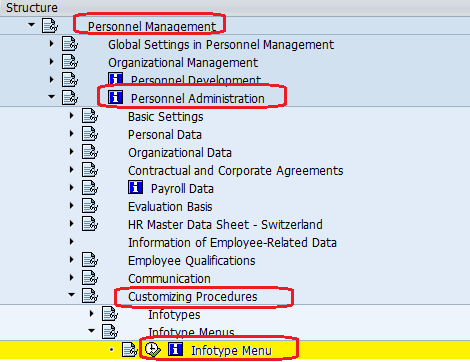
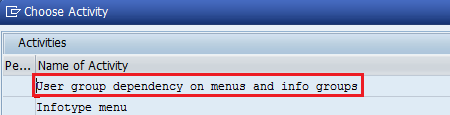

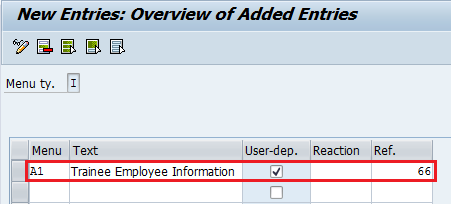
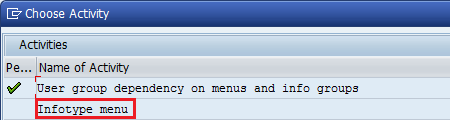
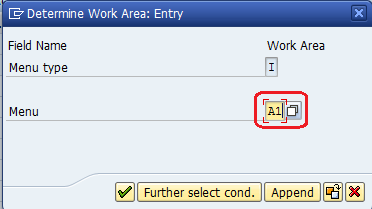
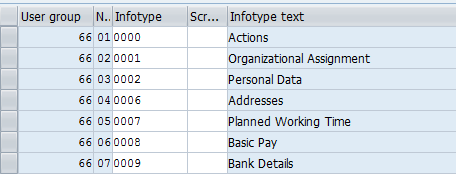
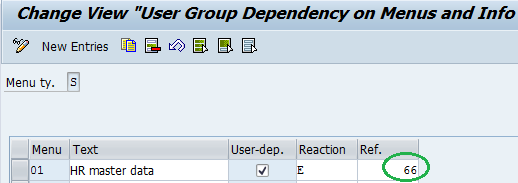
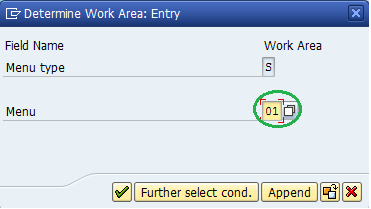

Leave A Comment?
You must be logged in to post a comment.