Introduction: This Document purviews various approaches to setup inbound delivery in SAP. Inbound delivery is delivery pertaining to incoming good. It’s Different from Outbound delivery in sense that outbound delivery encompasses scenario when goods move out of a plant, whereas inbound delivery is about receipt of goods. Thus inbound delivery is created at receiving entity.
Problem Statement: If Purchase order is created by receiving party, then for that corresponding outbound delivery is created by supplying party. But receiving party doesn’t get much visibility of shipment of goods till they actually receive it. This Situation becomes more difficult when there is long distance shipment involve across countries or continents. In such long journey, there can be delays/issues due to any reasons. Receiving party remains oblivious of up to date situation of goods transit. Receiving party would like to ensure that they always have real time updates of goods movement.
Solution: To overcome this requirement a concept of inbound delivery can be used. An inbound delivery can be triggered automatically once post goods issue is done for outbound delivery. Thus outbound delivery serves as a reference document for inbound delivery and details can be seen in Purchase order through confirmation controls. Also any update in outbound delivery, would be updated in inbound delivery.
Solution Approach:
There could be two approaches to create inbound delivery from outbound delivery automatically, once Post Goods Issue is done.
1) Use standard SAP output type – SPED.
2) Use iDOC through EDI medium
| Features | SPED | IDOC |
| Same system / cross system | SPED output type is used when both entity are using the same SAP system. | IDOC Approach can be used within same system and cross systems as well. |
| Document flow updated | SPED output type automatically updates document flow of outbound delivery with inbound delivery information. | IDOC automatically updates document flow of outbound delivery with inbound delivery information. |
Approach 1: – SPED
Step 1)If your system doesn’t contains output type SPED, then manually create it.
SPRO > Logistic Execution > Shipping > Basic Shipping Functions > Output Control > Output Determination > Maintain Output Determination for Outbound Deliveries > Maintain Output Types
T.Code – V/34
Step 2)Assign SPED to Output Determination Procedure
SPRO > Logistic Execution > Shipping > Basic Shipping Functions > Output Control > Output Determination > Maintain Output Determination for Outbound Deliveries -> Maintain Output Determination Procedure
Step 3) Create Condition Record for SPED
Logistics > Logistics Execution > Master Data > Output > Shipping > Outbound Deliveries > Create
T.Code – VV21/22/23
Step 4) Confirmation Control
SPRO > Material Management > Purchasing > Confirmations > Set up confirmation control
Confirmation Control key must be selected on the confirmation control tab at item level in Purchase Order. Make sure to check GR-Relevant and GR Assignment key for control key.
To ensure automatic selection of confirmation control in Purchase order, maintain relevant entry in purchase info record, otherwise manually select it in Purchase Order.
Logistics > Materials Management > Purchasing > Master Data > Info Record > Create
T.Code – ME11/12/13
Step 5) Assign Goods Receiving Points for Inbound Deliveries
SPRO -> Logistics Execution -> Shipping -> Basic Shipping Functions -> Shipping Point and Goods Receiving Point Determination -> Assign Goods Receiving Points for Inbound Deliveries
Assign shipping point as a good receiving point for combination of plant and storage location.
Approach 2: – iDOC
Step 1) Output Type for Delivery
Create new output type or modify the existing one
SPRO > Logistic Execution > Shipping > Basic Shipping Functions > Output Control > Output Determination > Maintain Output Determination for Outbound Deliveries > Maintain Output Types
T.Code – V/34
Assign output type to Output Determination Procedure
SPRO > Logistic Execution > Shipping > Basic Shipping Functions > Output Control > Output Determination > Maintain Output Determination for Outbound Deliveries -> Maintain Output Determination Procedure
Maintain Requirement as “1”, so that output is triggered only when Post Good Issue is done.
Create Condition Record for Output Type
Logistics > Logistics Execution > Master Data > Output > Shipping > Outbound Deliveries > Create
T.Code – VV21/22/23
Step 2) Confirmation Control
SPRO > Material Management > Purchasing > Confirmations > Set up confirmation control
Confirmation Control key must be selected on the confirmation control tab at item level in Purchase Order.
Make sure to check GR-Relevant and GR Assignment key for control key.
Step 3) Setting of Outbound iDOc
IDoc type – DELVRY03
Tools > ALE > ALE Development > IDoc > IDoc Type Development > IDoc Types
T.Code – WE30
Message Type – DESADV
Tools > ALE > ALE Development > IDoc > IDoc Type Development >Logical Messages
T.Code – WE81
Process Code – DELV
Tools > ALE > ALE Development > IDoc > Outbound Processing > Define Process Code
T.Code – WE41
Function Module – IDOC_OUTPUT_DELVRY
Maintain partner profile for outbound parameter
SPRO > Materials Management > Purchasing > Messages > EDI > Set Up Partner Profile
T.Code – WE20
Partner Type – KU (Customer)
Partner Role – SH
Step 4)Setting of Inbound IDoc
IDoc type – DELVRY03
Message Type – DESADV
Process Code – DELS
Tools > ALE > ALE Development > IDoc > Inbound Processing > Define Process Code
T.Code – WE42
Function Module – IDOC_INPUT_DESADV1
Maintain partner profile for inbound parameter
Partner Type – LS (Logical System)
Actual Process Flow:
The Process flow to generate inbound delivery remains the same in both approaches.
1) Create Purchase Order.T.Code – ME21N
2) Create Outbound Delivery for Purchase Order.T.Code – VL10B
3) Do Pick, pack and Post Good Issue for Outbound Delivery from supplying plant.
4) Output will be automatically triggered.
5) Confirmation control of Purchase Order will be updated with inbound Delivery.

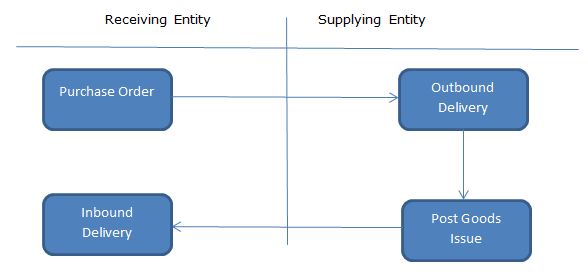
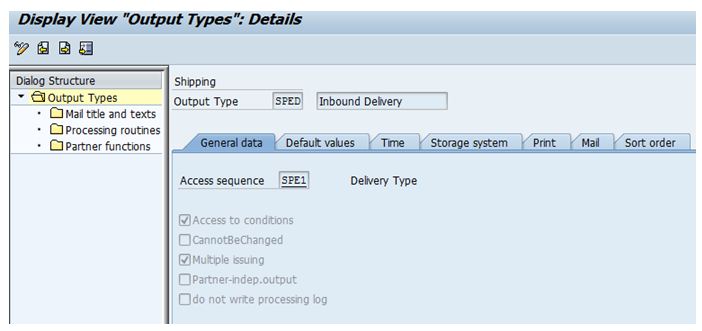
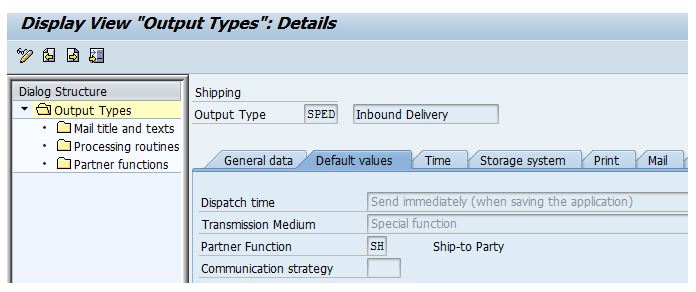
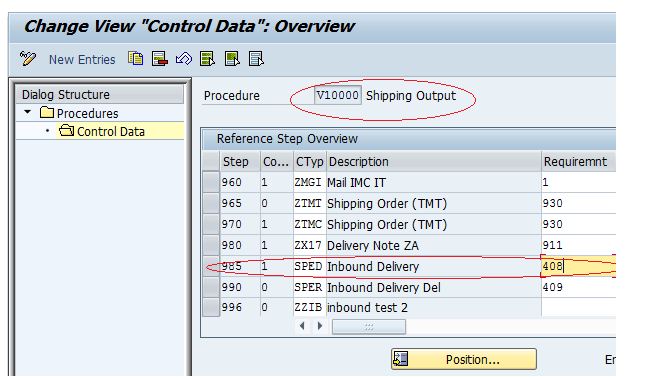
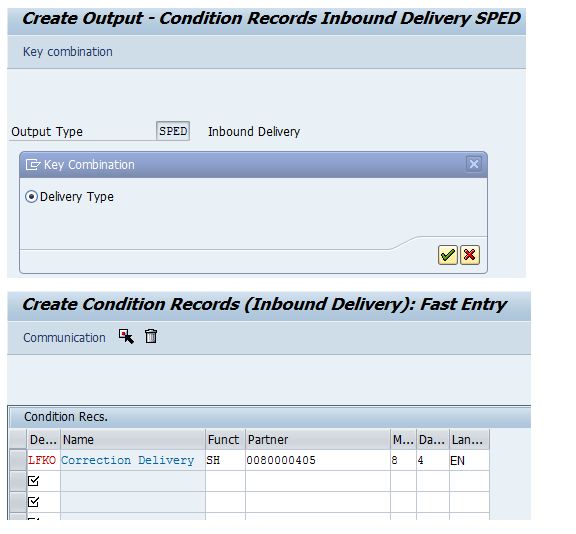
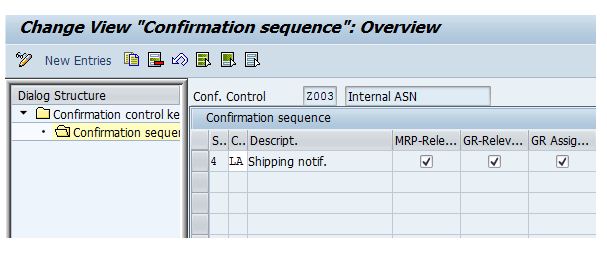
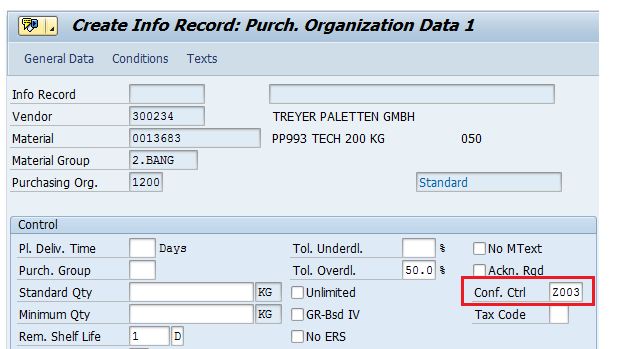
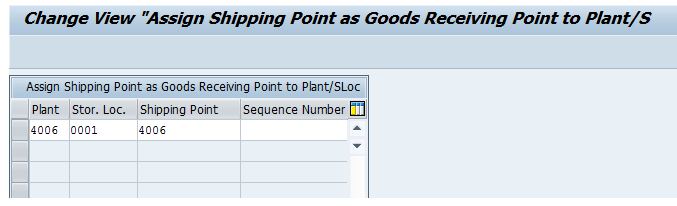
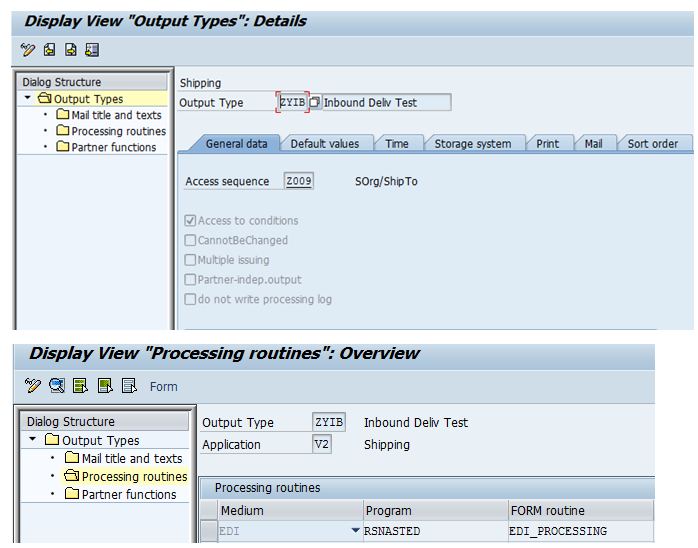
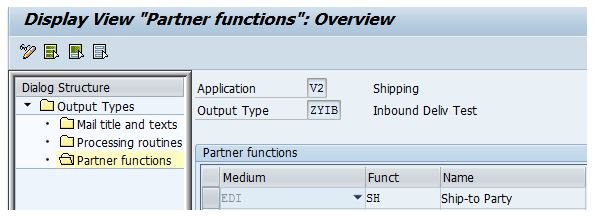
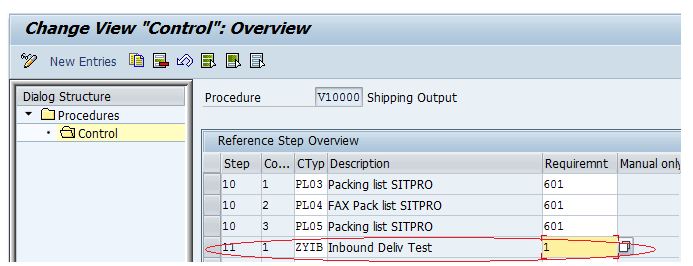
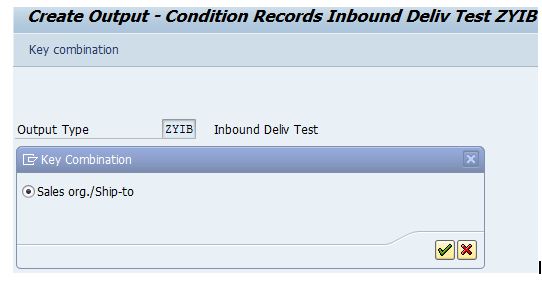
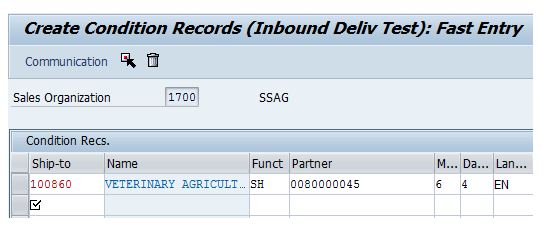
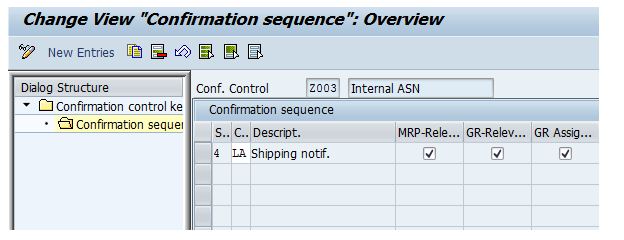
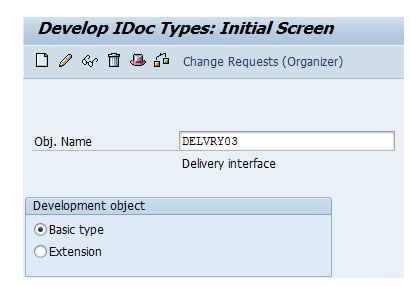
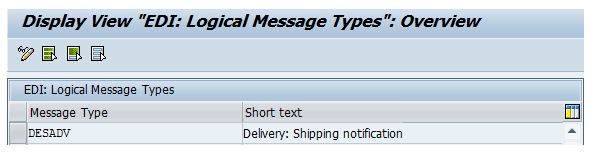

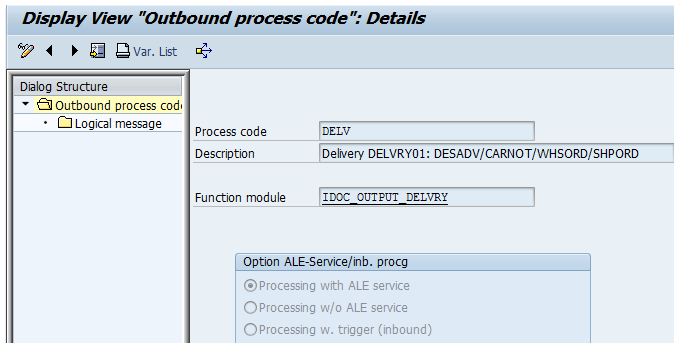
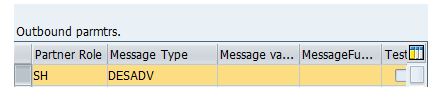
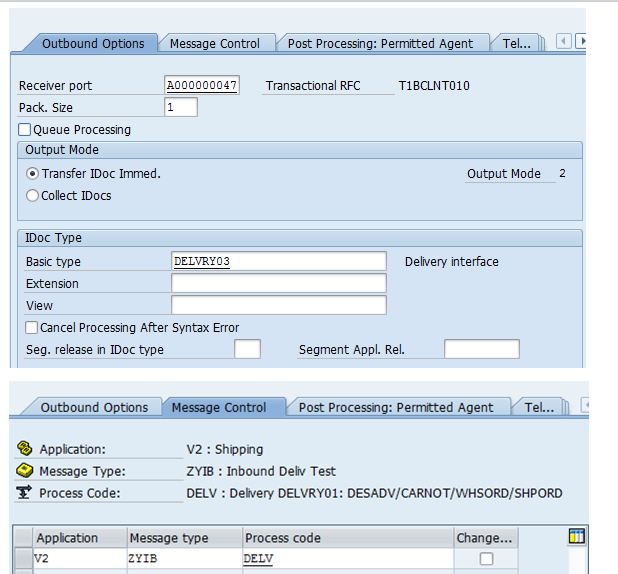
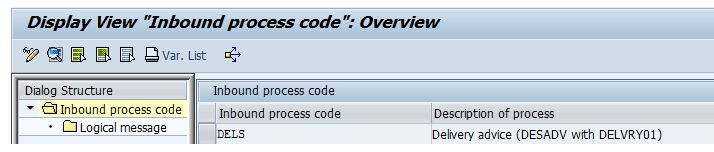
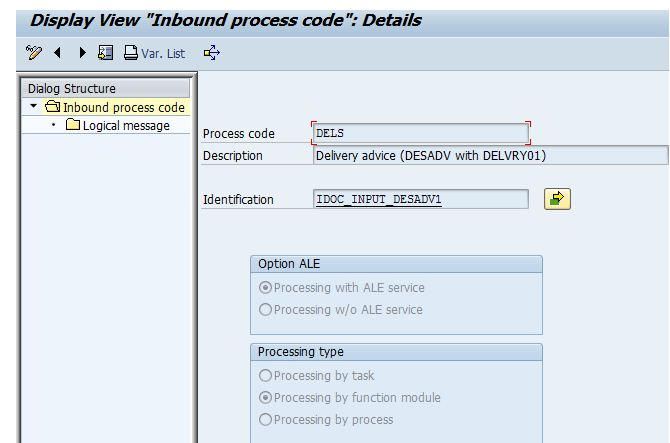
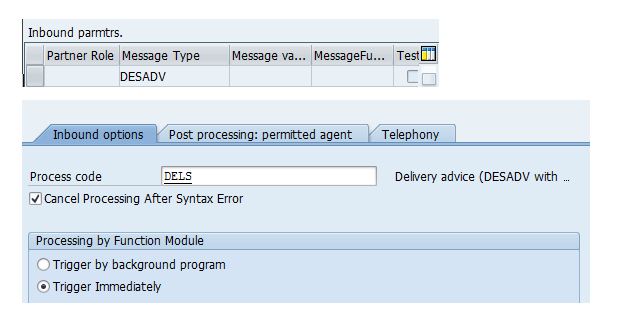
Leave A Comment?
You must be logged in to post a comment.