Hello Friends.
I like to share how to create objects (org. units, positions, jobs) step wise. Am aware of that every one know how to create and assign relationships of the Objects but, i trying to share some knowledge for the Freshers and Experience too.
- Number Range Assignment, create with External Number range.
- Create New Organizations Units.
- Create New Positions and assign to their specific Org. Unit and assign Cost Center.
- Create Jobs and assign to specific Positions.
Creation of External Number Range T-code: OONR
Create Objects subgroup for the External Number Range
1. Creation of Org. Unit T-code: (PO10)
Select the Infotype – Object (IT 1000) and give specific period (Start date and End date)
Click on Create button (F5), next screen appear
Give Object Abbreviation and Object name
Click on save button and next screen appear for reporting to which Org. unit. (here we have to give Root Org. unit)
SAVE the screen, it will ask for request give the new request description and save. (Save request ask for 2 times)
2. Creation of Positions (PO13)
Select the Infotype – Object (IT 1000) and give specific period (Start date and End date)
Click on Create button (F5), next screen appear
Give Object Abbreviation and Object name
Click on save button and next screen appear for relationship
Give A 003 (belongs to) and select object O and ID of the Object
(here we have to give specific Org. unit this position belongs to)
Click on save button and next screen appear for relationship
Give A 011 (cost center assignment) and select object K and ID of the Object (CC will created by the CO consultant)
(here we have to give specific cost center to specific position)
3. Creation of Jobs (PO03)
Select the Infotype – Object (IT 1000) and give specific period (Start date and End date)
Click on Create button (F5), next screen appear
Give Object Abbreviation and Object name and SAVE
Select the Infotype Relationships (IT 1001) and period (From date and End date) and click on Create
Give A 007 (Describes) and select object S and ID of the Object
(already positions created and select specific position)
View from IT 0001 Org. Assignment:
Thanks and Best Regards

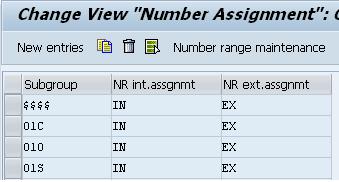
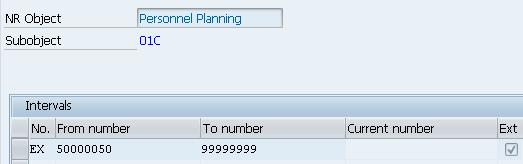
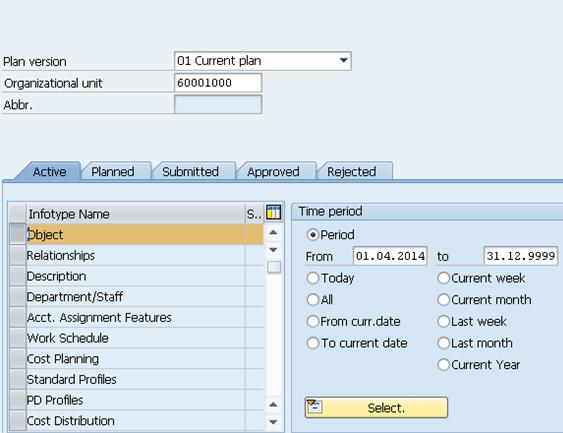
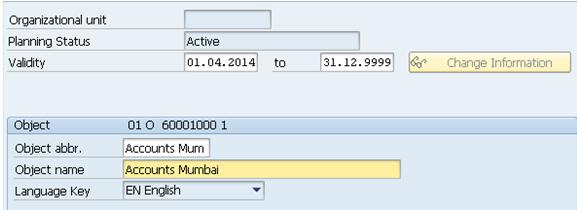
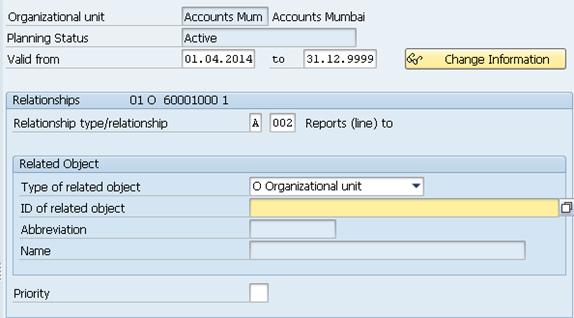
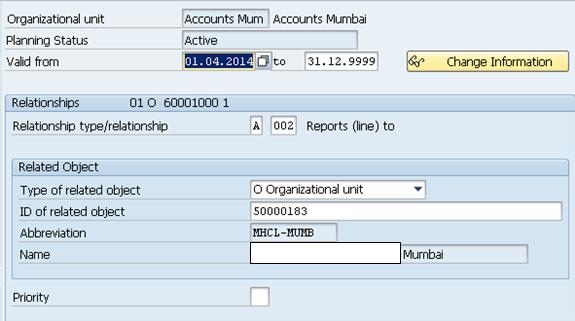
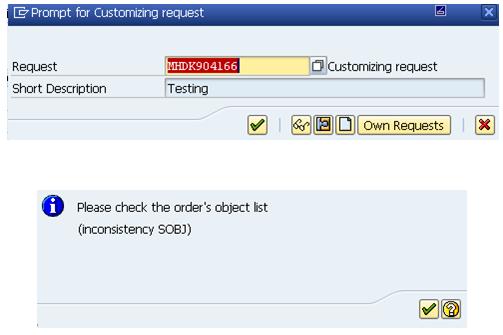
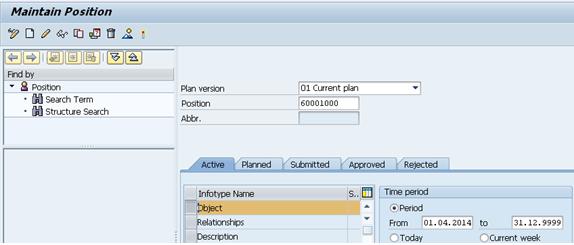
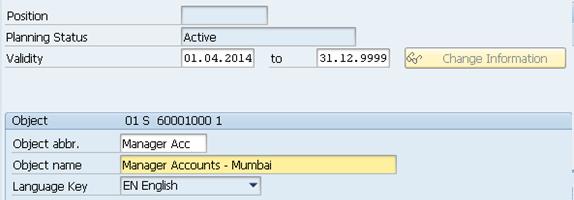
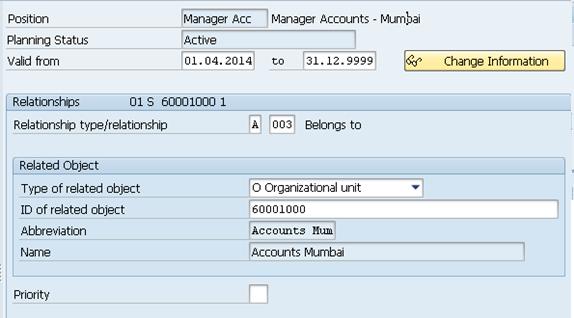
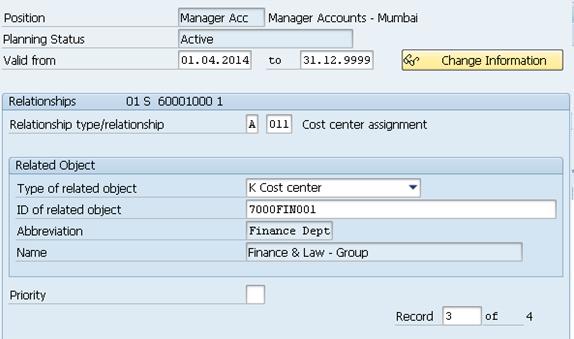
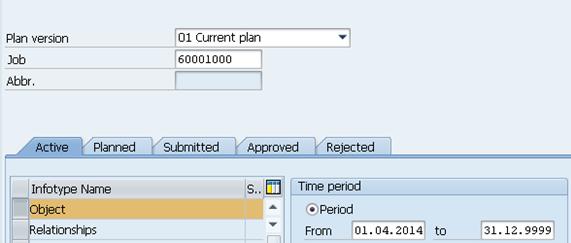
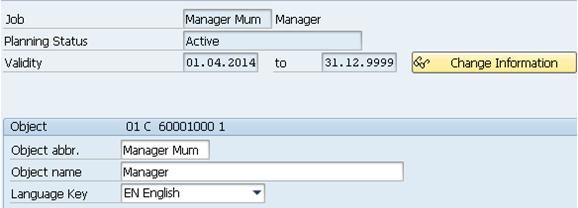
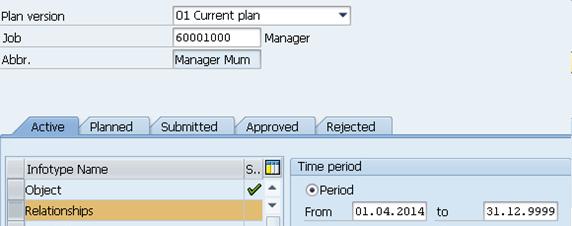
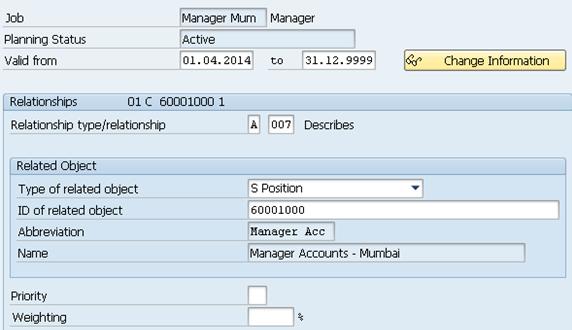
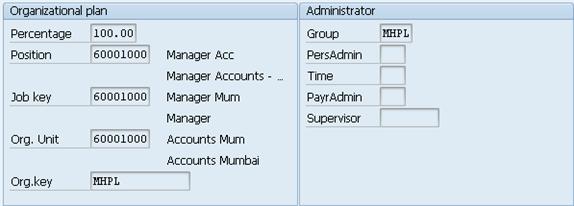
Leave A Comment?
You must be logged in to post a comment.