When you maintain employee master data in SAP, you may encounter an error that reads Pre-booking exists for personnel number. We will show you how to solve this problem in a few minutes, even if it involves a large number of records. We will also show you how to prevent it from happening again.
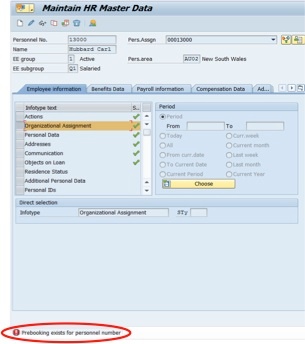
SAP created a lock on employee master data when you transfer an employee across company codes to prevent changes until the corresponding assignment data is updated. The error occurs when there is an organization change with no change in the assignment.
If you attempt to run an action for the employee, you will get a new message that reads Pers.number already flagged for [effective date]. You will be unable to complete any actions until you remove the pre-booking lock.
What is a Pre-booking lock?
When you transfer a position with an incumbent to a new company code, a ‘flag’ is created in the integration table T77INT. This flag locks the employee master data on the PA side and can only be released by performing the action specified in table T77S0. The most common cause of this issue is changing the Account Assignment associated with either a position or org structure where there is no job change. If there is no change, PA does not automatically update T7750.
The PLOGI ‘group’ dictates the integration of personnel planning and personnel development (OM) with other applications in the system such as PA and CO. PLOGI group items with sem.abbr. short name EVXX and EVCRE are the two entries in this table that relate to pre-booking issues.
PLOGI-EVCRE controls if a “flag” or pre-booking is created for an employee. This Integration must be activated.
PLOGI-EVCCC
PLOGI-EVCC determines which action you need to run to remove the flag. Run the action type specified in the integration table will on the effective date of the change. To check what action type, see table T77S0 and check entry PLOGI – EVCCC.

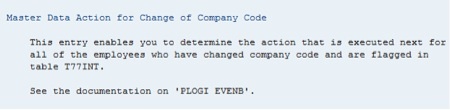
In this example, you would run action type 02 for employee Carl Hubbard to release his pre-booking lock. This employee was moved a new position effective 07/01/2007, but this change is not reflected in the IT0001.
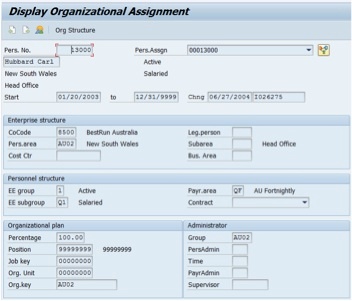
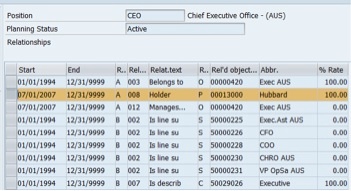
When you attempt to run any action for the record, both the effective date and action type will default to the entry in T77INT. If you try to execute a different action or use a different effective date, you will be prompted that the personnel number is already flagged (see below).
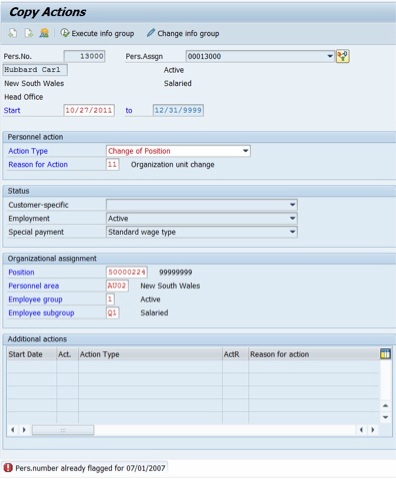
The simplest solution is to run the default action for all associates who are affected by the new company code change. If the lock involves a significant number of people, you can execute the program RPLEVENT.
RPLEVENT
RPLEVENT is a standard Executable ABAP Report available in your SAP system (depending on your version and release level). This program lists all the employees with an entry in T77INT and allows you to view the transactions and run them. You can also manually run each individual action to remove the flag.
A yellow flag indicates that the entry has already been selected to compare the organizational data. A green flag indicates the action has been completed. Otherwise, a red flag is displayed.
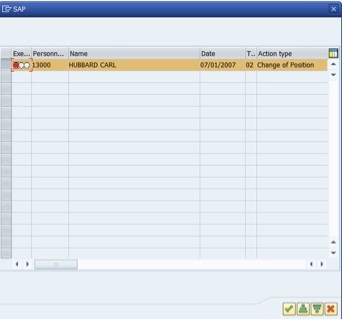
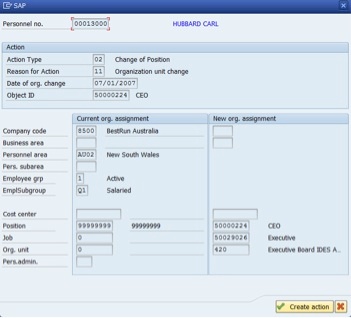
When you run the action and save the new infotype 0001, you will get a notification Flag for pers.no [number] was deleted.
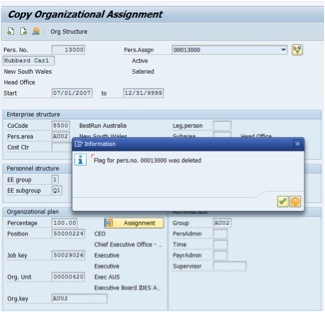
After the flag has been removed then the flag will be green.
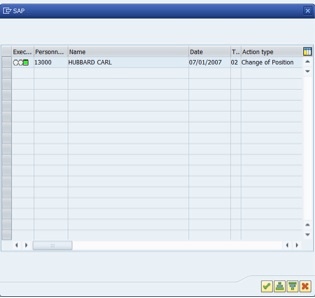
Prevention
To prevent this error from happening again, follow these two steps:
- Transfer the position to the new company code in OM (transaction codes PPOME or PP01). This will trigger the pre-booking lock.
- Execute a personnel action using transaction code PA40 to update the assignment in infotype This removes the pre-booking lock.

Leave A Comment?
You must be logged in to post a comment.