This document is in continuation of http://www.sapnoob.com/knowledge-base/integrating-mm-sd-modules-in-same-client-to-create-sales-order-in-supplying-company-code-using-po-raised-in-receiving-company-code-by-i-doc-message-type-orders-part1/
In this document I’m going to explain about processing Deliveries in SD & Goods Receipts in MM Modules using EDI- IDocs, Outbound and inbound deliveries in Logistics Execution. After completion of GR in MM, a confirmation message is sent back to SD module as a Proof of delivery.
Prerequisites:
1. A sales order created against the PO as explained in above link.
2. Knowledge of Inbound and outbound deliveries.
Follow the below steps for processing outbound and inbound deliveries with IDocs.
Step1. Create Condition Record in transaction NACR for message type LAVA as shown below.
Enter the Sales Organization (6666) and Customer Number (100211) with Transmission medium 6 (EDI).
Note: The Partner function maintained here (SH) is to be used in step No. 2 as partner role.
Step2. In Transaction WE20 for partner profile customer (100211) maintain outbound parameters with partner role SH, message type DESADV & Basic Type DESADV01 as explained in the previous document Part1.
In Message control tab maintain message type LAVA with process code SD05 as shown below.
Step3. In Transaction WE20 for partner profile Logical System (RD2CLNT800) maintain inbound parameters with message type DESADV and process code DESA.
Follow the below steps for processing Proof of Delivery with IDocs.
Step4. In Transaction XD02 for Customer 100211 in sales area (6666, 66, 66) data shipping tab, mark the check box of relevant for POD as shown below.
Note: If you mark this check box you can bill the customer only after receipt of Proof of delivery from him. You can also mark this check box in sales order Item shipping tab.
Step5: Create Condition Record in transaction NACR for message type OPOD as shown below.
Enter the inbound delivery document type (EL) and vendor Number (2096) with Transmission medium 6 (EDI).
Note: The Partner function maintained here (VN) is to be used in step No. 6 as partner role.
Step6. In Transaction WE20 for partner profile vendor (2096) maintain outbound parameters with partner role VN, message type STPPOD & Basic Type DELVRY03 as explained in the previous document Part1.
In Message control tab maintain message type OPOD with process code OPOD as shown below.
Step7. In Transaction WE20 for partner profile Logical System (RD2CLNT800) maintain inbound parameters with message type STPPOD and process code DPOD.
Testing:
Step1. Create outbound delivery in Transaction VL01N for the sales order created in previous document Part1.
Carryout Post Goods Issue by entering storage location (0001) & Picked quantity (10).
Make sure that message LAVA was sent successfully in VL02N >> Extras >> Delivery Output >> Header.
Step2. In Transaction WE02 Check the outbound & inbound IDoc status of message type DESADV.
Step3. In Transaction ME23N check the Purchase order is updated with inbound delivery in Item confirmations tab. Note the Inbound delivery number and go to transaction VL32N
Step4. In Transaction VL32N carryout Post Goods Receipt by entering receiving storage location & Quantity in stock placement tab.
Make sure that message OPOD was sent successfully in VL32N >> Extras >> Delivery output.
Step5. In Transaction WE02 Check the outbound & inbound IDoc status of message type STPPOD.
Step6. In Transaction VLPODA check the Proof of delivery document created against the outbound delivery.
Step7. In Transaction VLPODL confirm the Proof of Delivery as shown below.
If the Status is success then you can process Billing to the customer.
-End Of Document Part2
In Continuation of this document I will explain about ‘processing billing in SD and logistics invoice verification in MM for the above business process using IDocs’ in my next document http://www.sapnoob.com/knowledge-base/integrating-mm-sd-modules-in-same-client-to-do-billing-in-supplying-company-code-do-liv-in-receiving-company-code-by-i-doc-message-type-invoic-part3/

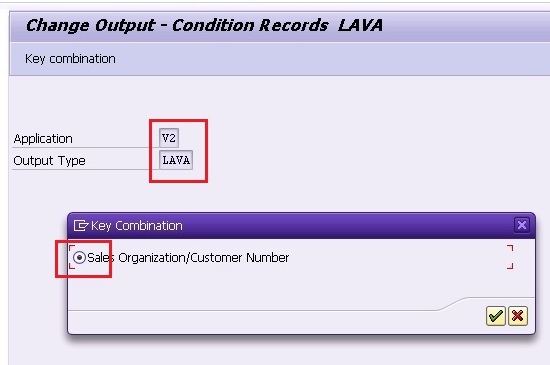
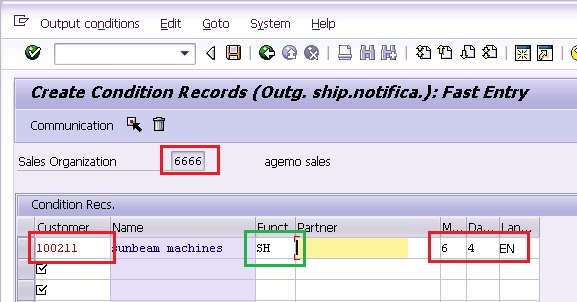
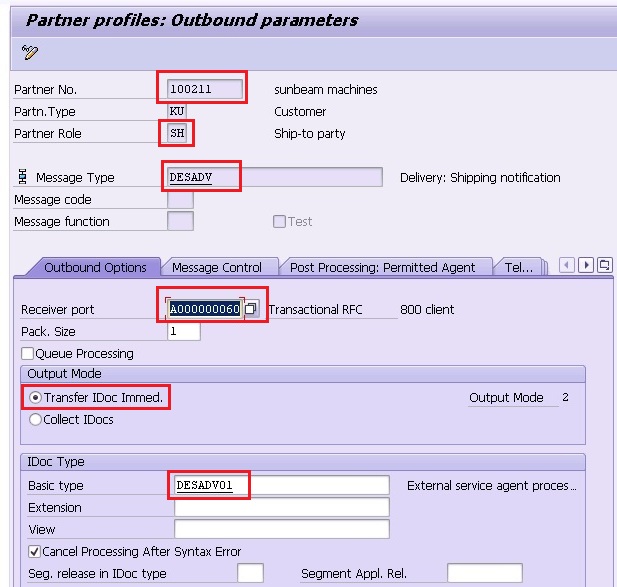
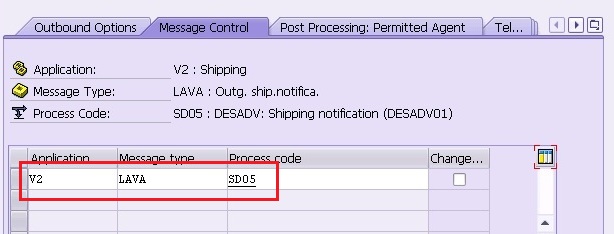
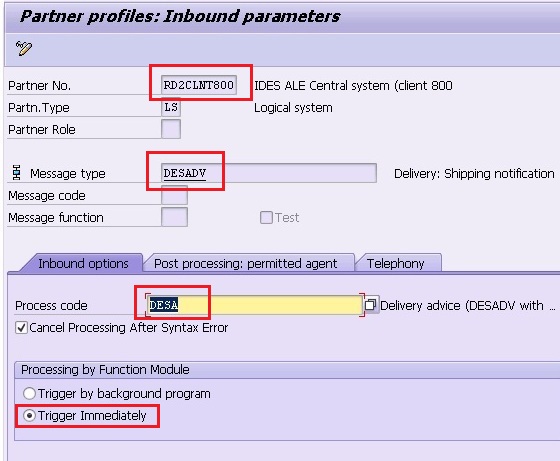
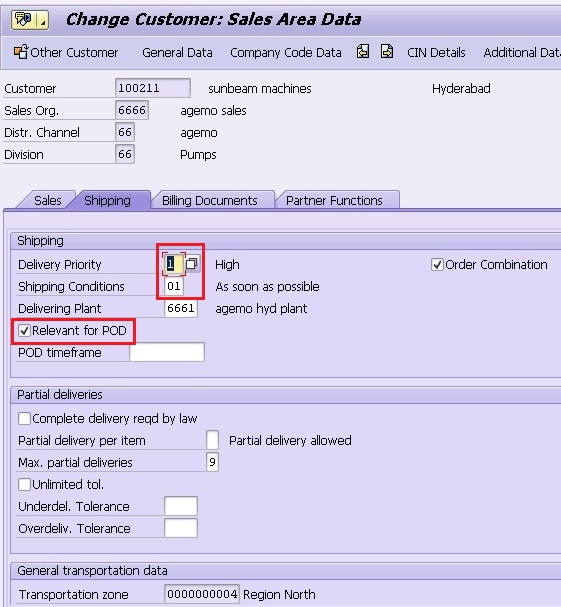
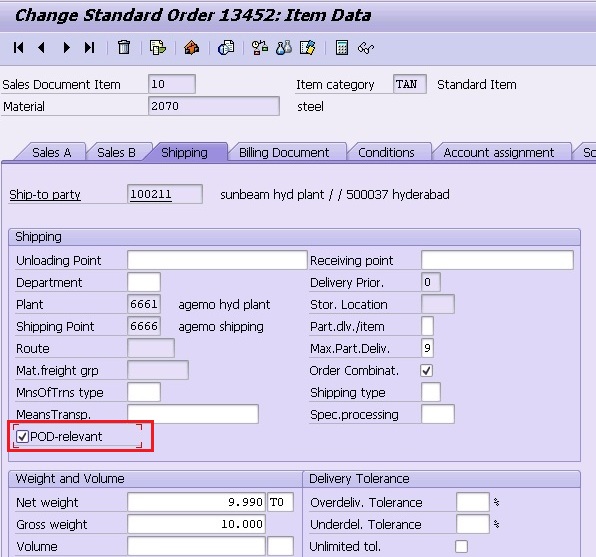
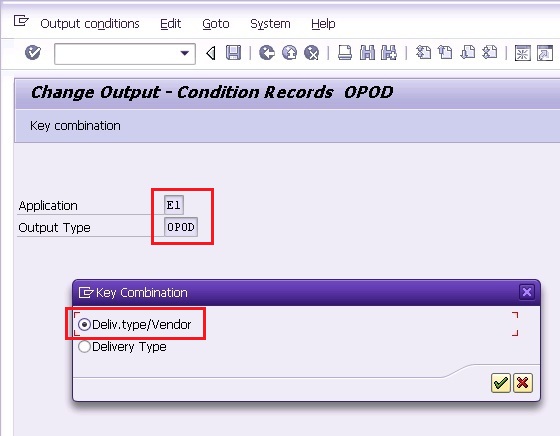
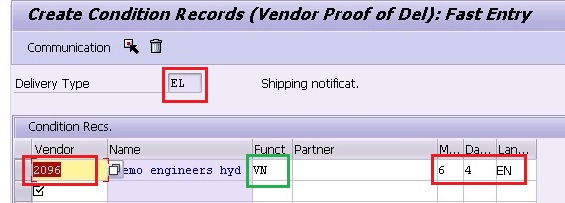
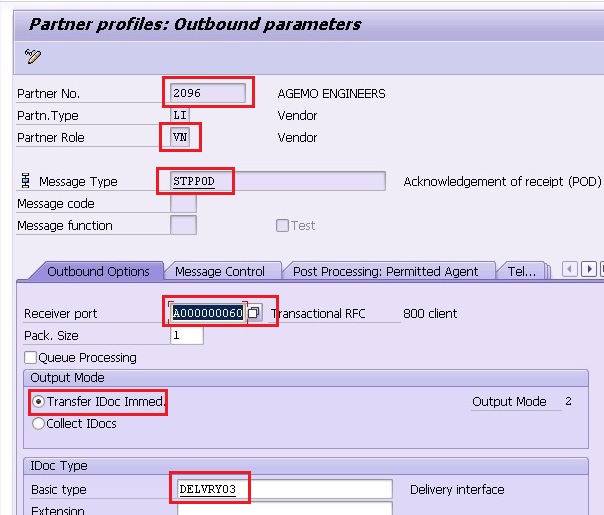
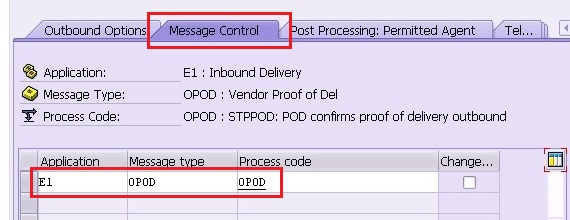
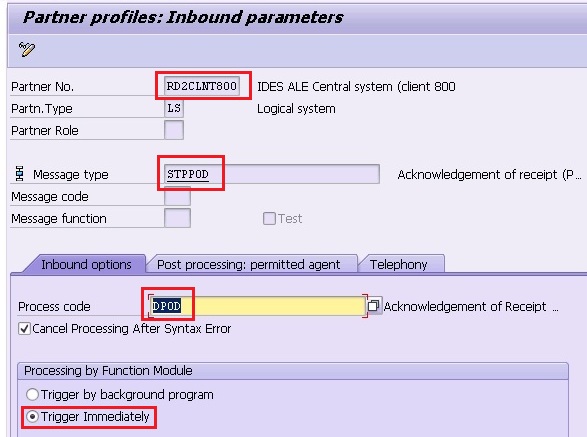
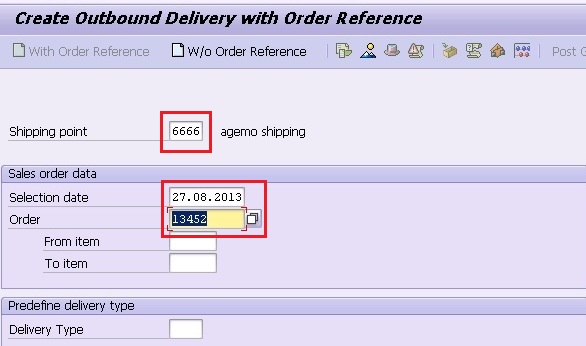
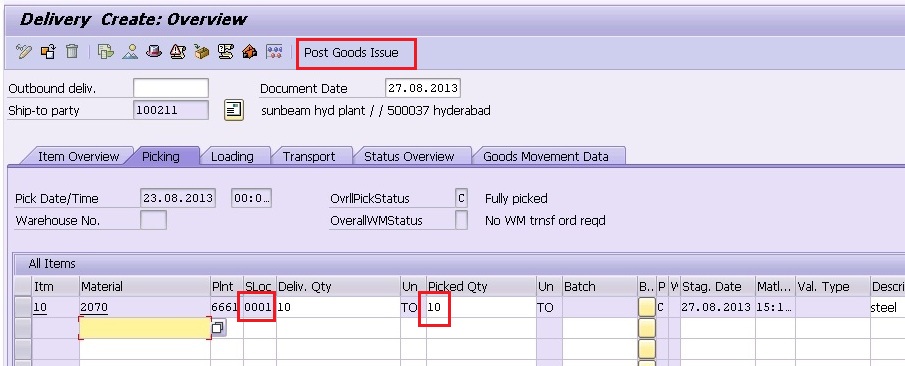
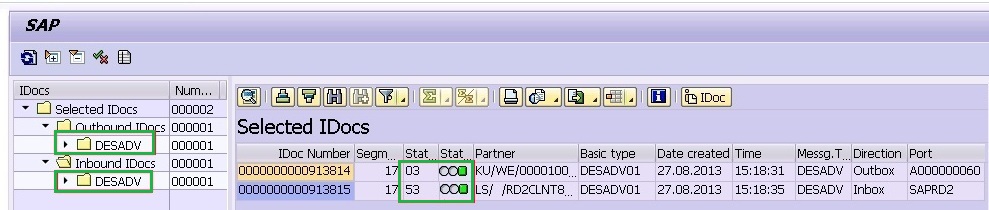
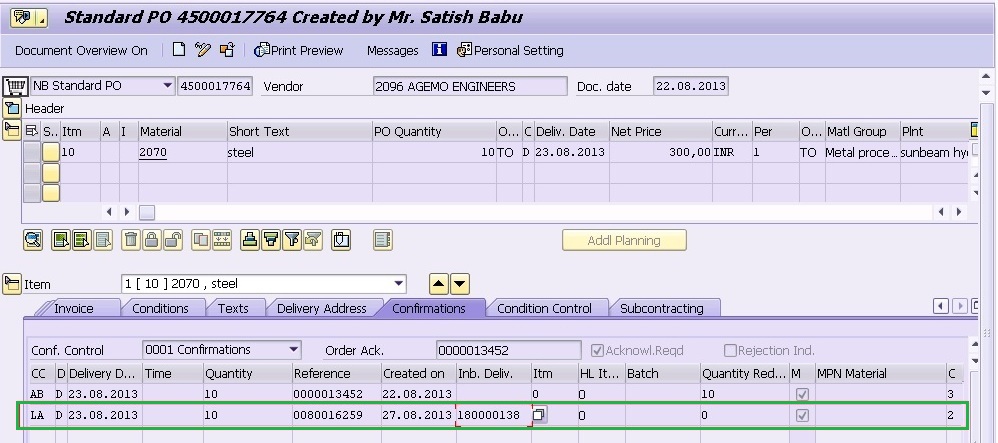
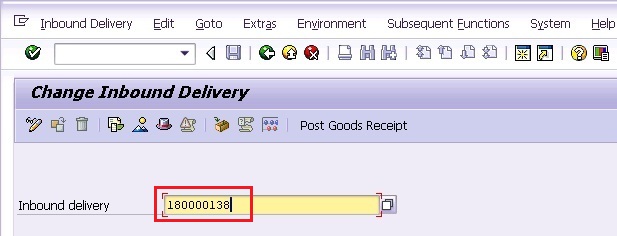
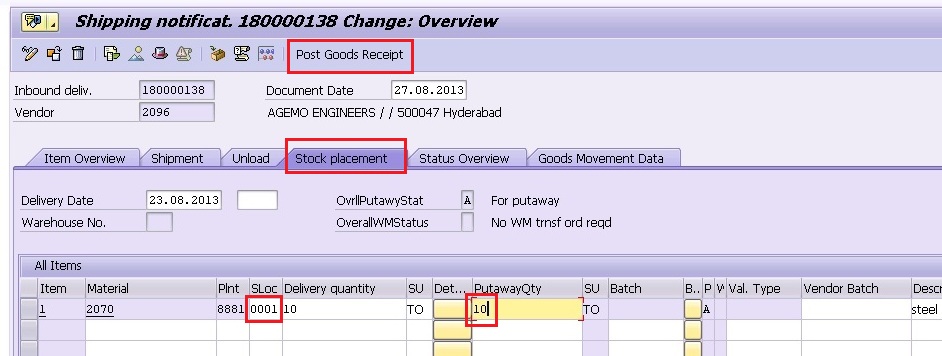
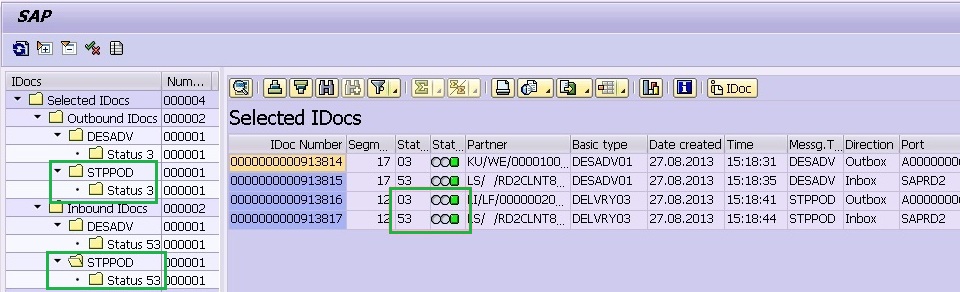
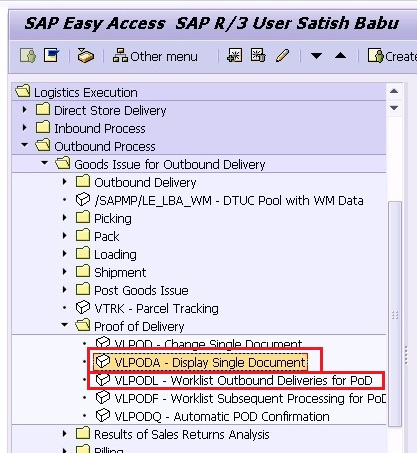
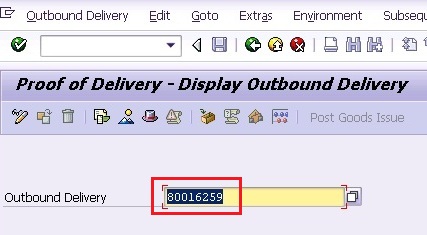
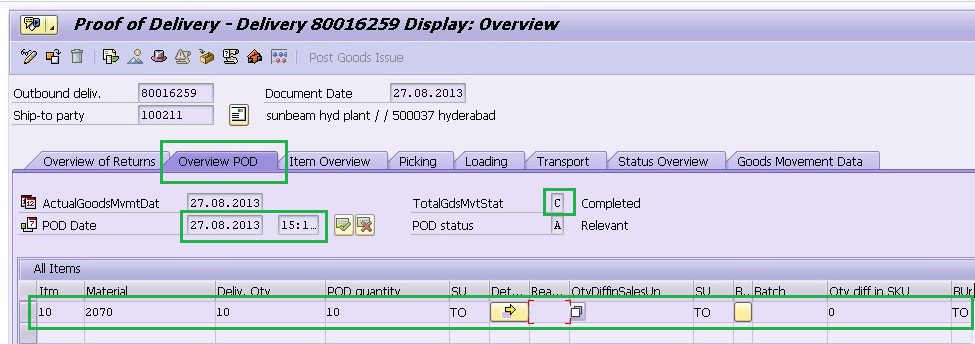
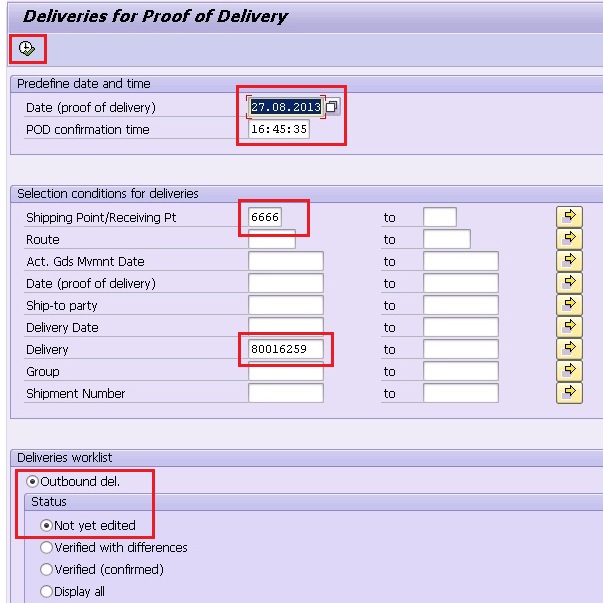
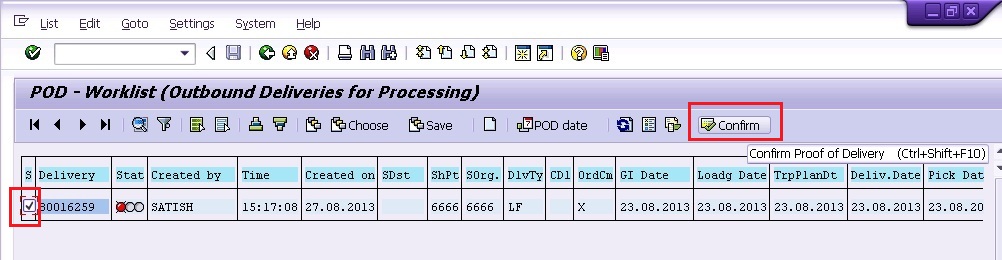
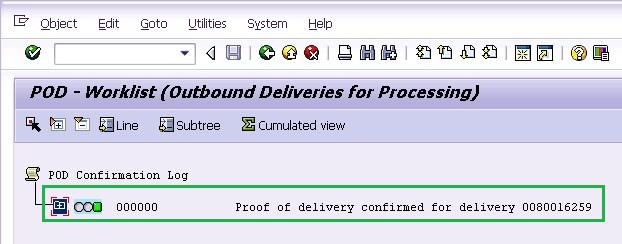
Leave A Comment?
You must be logged in to post a comment.